Shopware Platinum Partner
200+ Projects
75+ Experts
Shopware Platinum Partner
200+ Projects
75+ Experts
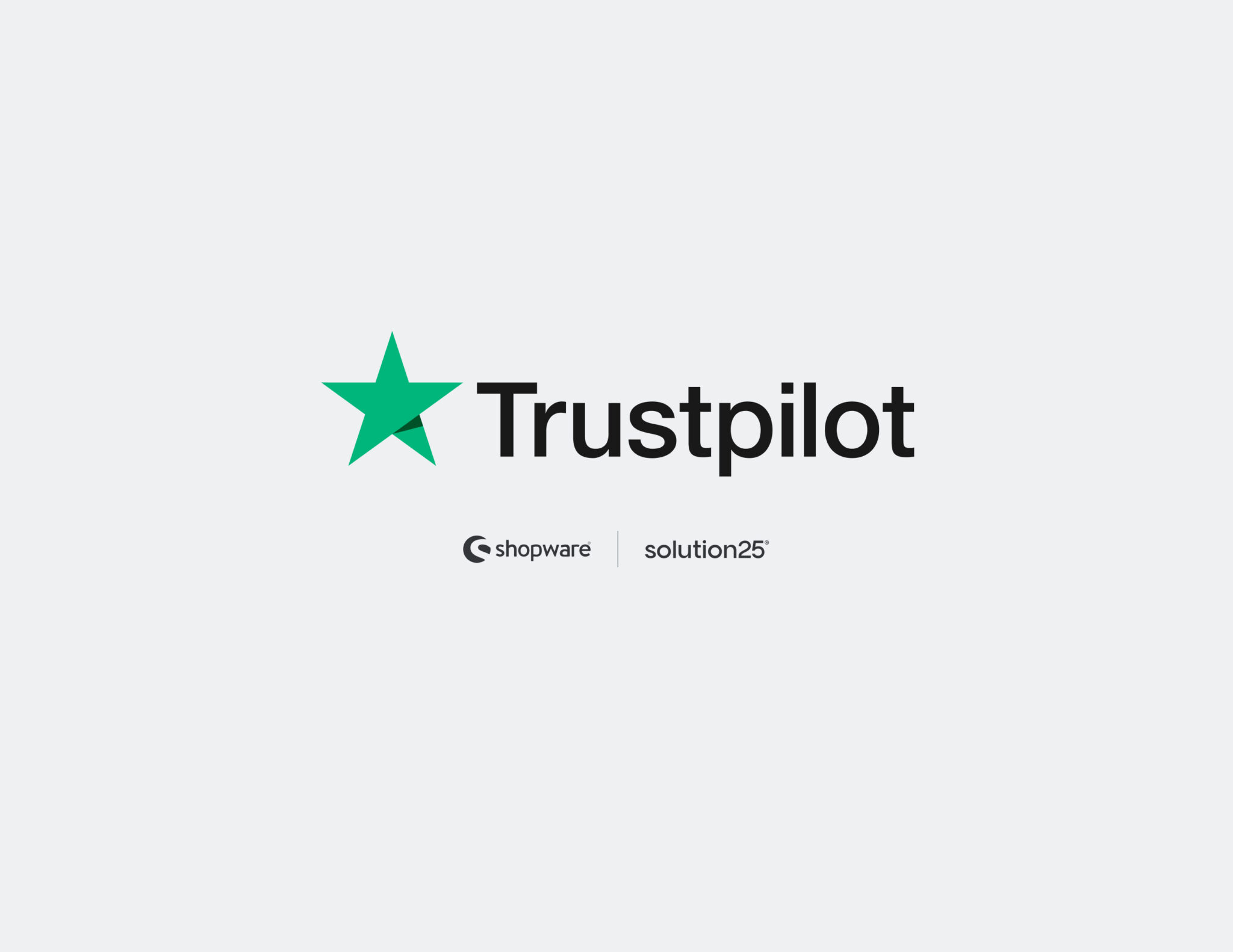
This guide helps Shopware store owners, developers, and agencies integrate Trustpilot into their Shopware 6 storefronts. It explains the steps to install and configure the Trustpilot+ plugin, test and troubleshoot the setup, and go live with customer reviews. Throughout, we focus on Shopware and Trustpilot basics without external agency references
Trustpilot is a popular customer review platform. It provides tools to collect, manage, and display verified customer reviews on your website. As Trustpilot describes, it is “the world’s most powerful review platform, helping your business collect and easily manage customer reviews”. Integrating Trustpilot lets you automatically invite customers to leave product and service reviews after purchase. These reviews can be displayed as TrustBoxes (widgets) on key pages, which builds trust and can improve conversion rates and SEO. In short, Trustpilot helps strengthen your brand reputation and turn feedback into business results, like more clicks and higher sales.
Before integrating, ensure you meet these requirements:
The Trustpilot plugin will use your Trustpilot API connection under the hood. No separate API key entry is required you will simply log in to Trustpilot during setup to connect the accounts.
In Shopware 6, Trustpilot provides an official “Trustpilot Reviews” plugin (by Ecocode). To install it:
Via the Shopware Store: In your Shopware admin, navigate to Extensions > My Extensions and click Install App to open the Shopware Store. Search for “Trustpilot Reviews” and add it to your cart, then complete the order process (it’s free). After ordering, you can install the app directly from the My Extensions page.
Manual upload: Alternatively, download the Trustpilot plugin ZIP from the Shopware Store site. In the Shopware backend go to Extensions > My Extensions, click Upload Extension, and upload the ZIP file.
After uploading or ordering, click the Install button for the Trustpilot Reviews app. Once installed, switch it from disabled to enabled. This activates the plugin and makes its configuration options available. Ensure your Shopware instance is now connected to the Trustpilot plugin.
After installation, configure the plugin to connect your Trustpilot account and set invitation preferences. In Shopware’s admin menu, go to Extensions > My Extensions, find Trustpilot Reviews, and click ••• > Configuration. The main steps are:
After saving, each sales channel (storefront) can be configured independently. If you have multiple sales channels, you can enable or disable inheritance and set different invitation triggers per channel. Be sure to assign the plugin to the correct sales channel in Shopware.
With the plugin configured, perform tests to ensure everything works:
By testing both the invitation workflow and front-end display, you confirm that the integration is working end-to-end
Once testing is successful, you can switch to live mode:
Do I need a paid Trustpilot plan?
No. You can start with a free Trustpilot Business account. It allows up to 100 email invitations per month. Paid plans unlock more features and higher invite quotas.
Can I invite past customers to review?
Yes. During initial setup, the Trustpilot plugin lets you send invitations to customers with orders in the last 90 days. Be careful not to exceed Trustpilot’s free invite limit if on the free plan.
Where do I see if invitations were sent?
In Shopware, open the order and check the “Additional fields” tab the Trustpilot plugin adds info there if an invite was sent. In Trustpilot’s dashboard, you can also see a log of sent invitations.
How do I display reviews on my product pages?
Use Trustpilot TrustBox widgets. In the plugin’s TrustBox settings, enable the product review widget and place it via the Layout Builder or theme.
What if the TrustBox widget still doesn’t appear?
Clear your Shopware cache and refresh the storefront. Ensure the storefront theme includes the widget placeholder and that JavaScript is allowed to load from Trustpilot’s domain.
Who do I contact for help?
For Shopware-related questions, consult the Shopware community forums or documentation. For Trustpilot-specific issues, see the Trustpilot support center or plugin documentation.