Shopware Platinum Partner
Extension Premium Partner
200+ Projects
75+ Experts
Shopware Platinum Partner
Extension Premium Partner
200+ Projects
75+ Experts
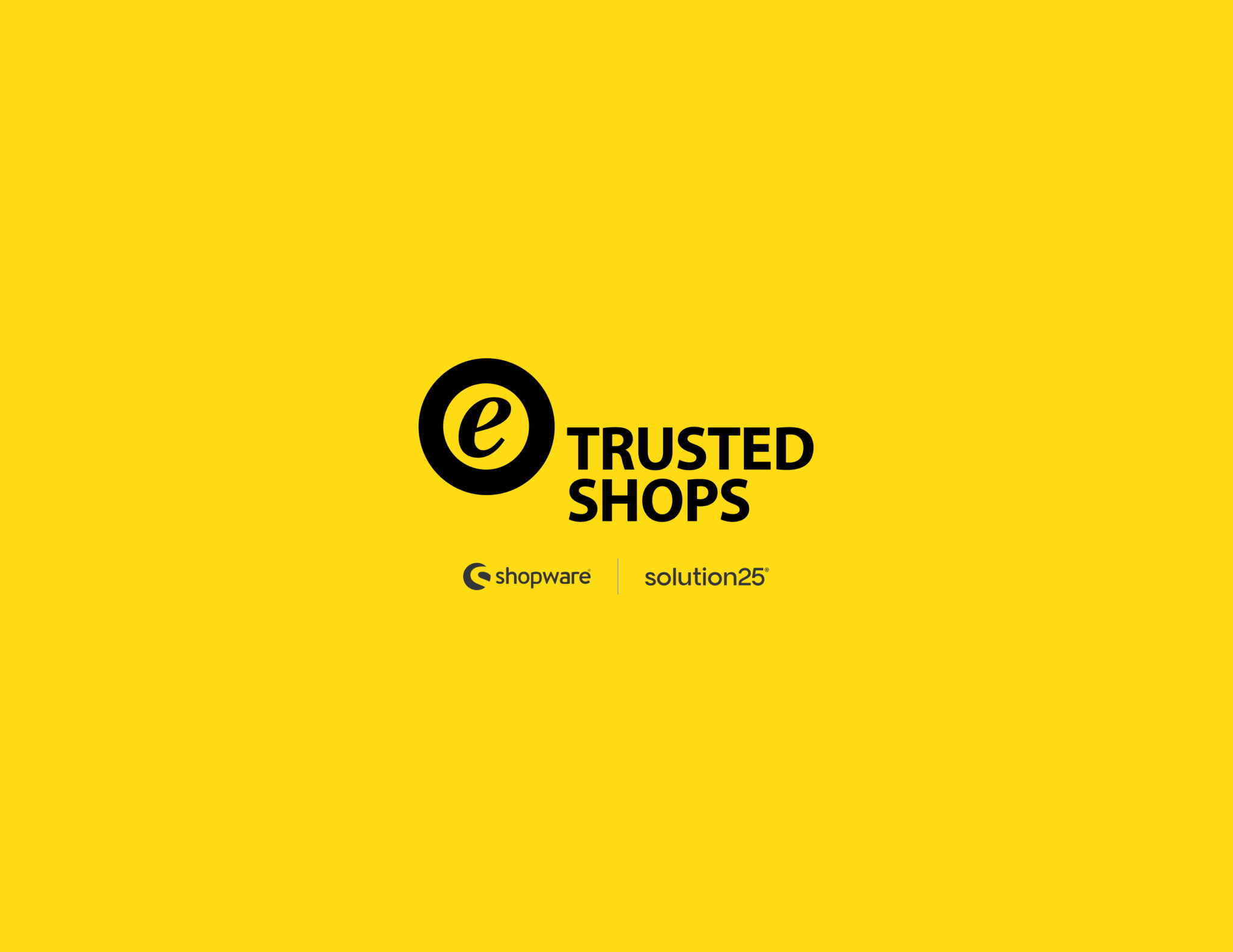
Trusted Shops is a popular European trustmark and review platform that certifies online shops. Displaying the Trusted Shops Trustbadge® on your site (a seal of approval) signals to customers that your shop is secure and offers Buyer Protection. Buyer Protection is a money-back guarantee up to a fixed amount if an order goes wrong. After certification, Trustbadge automates collecting service and product reviews from customers post-purchase, boosting transparency and conversion. Integrating Trusted Shops on Shopware essentially adds a dynamic Trustbadge widget (usually floating on your storefront) and optional review display widgets.
Trusted Shops provides a free “Trusted Shops Easy Integration” plugin via the Shopware Store. At this point, the plugin files are in your Shopware instance. The plugin is now ready to be configured with your account.
Before installing, ensure your system meets these requirements:
Meeting these prerequisites ensures a smooth integration.
Trusted Shops provides a free “Trusted Shops Easy Integration” plugin via the Shopware Store. To install it:
At this point, the plugin files are in your Shopware instance. You should see Trusted Shops listed under your extensions. The plugin is now ready to be configured with your account.
In the plugin settings, you’ll see a login prompt for Client ID and Client Secret. Click Request to open the eTrusted login page. Log in with your TS account to get a pop-up that lets you copy your Client ID and Secret. Paste these into the plugin fields and click Connect. (If you’re not a TS customer, the login screen links to membership info.) Successful login is confirmed in the plugin.
If you have multiple sales channels (languages/domains), link each Shopware channel to the corresponding eTrusted channel. In the plugin Settings, a pop-up will appear where you match each channel via dropdown and click Save. You must link at least your default channel. This ensures trust data (like reviews) is correctly associated per language/shop. (You can relink channels later if needed.)
With the Trustbadge active, Trusted Shops will automatically email customers after purchase requesting a service review (and product review if enabled). This is usually on by default.
Some common issues and fixes:
If you have a custom theme or layout, temporarily switch to the default theme to rule out conflicts. Also, remove any old Trusted Shops plugin: if you previously had a different TS integration installed, uninstall it first to avoid clashes.
var/log/ files for any error messages related to Trusted Shops. Also ensure you have the latest plugin version (the Shopware Store will notify you of updates).If problems persist, consult the Trusted Shops documentation or contact their support. Often it’s a small configuration issue (like a typo in credentials or a cached old version).
There’s no separate live-mode toggle once testing passes, your store is effectively live with Trusted Shops. Do a final storefront check in a private browser and, if desired, place one small live order to confirm the Trustcard appears and no errors occur.
Q: What if the plugin connection fails?
A: Check credentials, APP_URL, Shopware logs; regenerate credentials if necessary.
Q: Why isn’t the Trustbadge showing up?
A: Ensure enabled, clear cache, use HTTPS, and test with default theme.
Q: Are there extra costs?
A: The plugin is free, but Trusted Shops services are subscription-based.
Q: How do I update my TS API credentials?
A: Regenerate your Client Secret in eTrusted, then re-enter credentials in the plugin.
Q: Can I test on a staging site?
A: You can test with real credentials, but review emails may be sent; consider small live test orders instead.