Shopware Platinum Partner
200+ Projects
75+ Experts
Shopware Platinum Partner
200+ Projects
75+ Experts
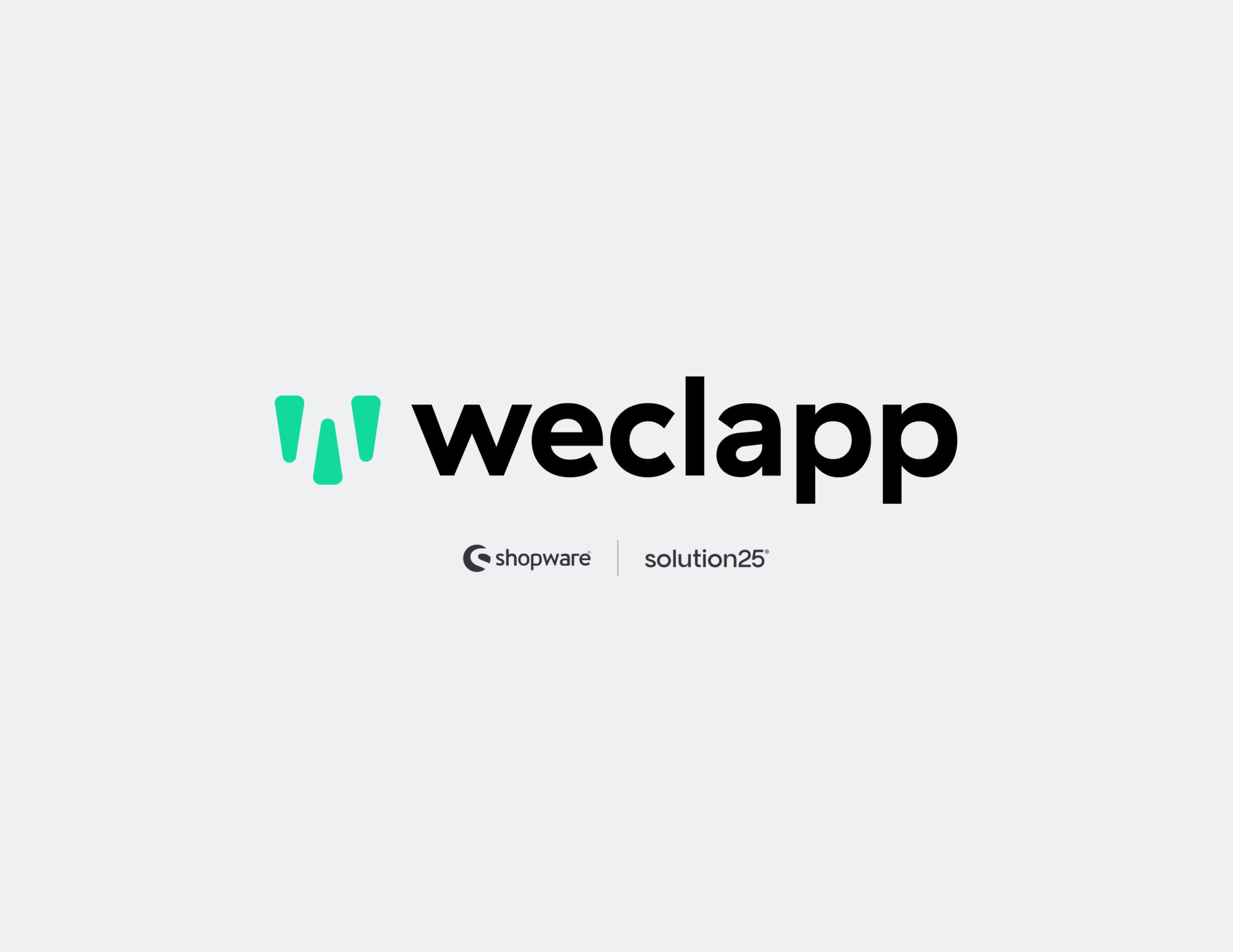
The User Manual provides a complete step-by-step guide to connecting Weclapp with Shopware 6. Integrating Weclapp with Shopware 6 allows owners, developers and agencies to bring their ERP data into Shopware, process orders with customers, and simplify product and content across both systems. Connecting Weclapp with Shopware 6 can allow an organization to improve its efficiency, reduce repetitive tasks, and provide data integrity. The User Manual is designed to help everyone get Weclapp setup and running in Shopware 6 quickly and easily, removing complexity of integration. Integration can take place in many contexts including a simple version, such as a small ecommerce store front to long established organizations with intricate business processes. This type of integration will allow an organization to easily share information across service offerings instantly, while ensuring that both information remains up to date. The User Manual will supply all aspects required to complete integration, including initial setup and troubleshooting tips, to directions which will assist with effectively creating and maintaining the integration thereafter, when and where structural changes to an organization take place. Audience: Online Store Owner Using Shopware 6 – who is looking to reduce time and automate their operational requirements. Developers and System Integrators – who are responsible for implementing ERP systems for ecommerce businesses. Digital Agencies – who provide ecommerce services and need to integrate ERP systems quickly and efficiently.
Weclapp is a cloud-based Enterprise Resource Planning (ERP) system designed to manage business processes such as inventory, CRM, invoicing, and project management in one unified platform. It provides businesses with a centralized hub for managing critical operations, making it an ideal solution for eCommerce stores looking to integrate their backend processes with their online storefront.
Benefits of Weclapp for eCommerce:
Why Integrate Weclapp with Shopware 6?
The integration ensures that Shopware 6 store owners can leverage Weclapp’s powerful ERP capabilities without disrupting their eCommerce workflows. By connecting the two systems, businesses can focus on growth while minimizing operational bottlenecks.
Before starting the integration, ensure the following technical and account prerequisites are met to avoid issues during setup:
Technical Prerequisites:
Weclapp Account Requirements:
Other Requirements:
Ensuring these requirements are met will help streamline the integration process and minimize potential roadblocks. It’s recommended to verify each prerequisite before proceeding to the next steps.
To enable integration between Shopware and Weclapp, you need a connector plugin. Available options include:
Installation Steps:
The installation process is straightforward, but ensure you select a plugin compatible with your Shopware version to avoid issues. If using a custom plugin, follow the developer’s installation instructions carefully.
Once installed, the plugin must be configured to connect with your Weclapp account and define synchronization preferences.
API Authentication:
Sync Settings:
Other Settings:
Proper configuration ensures seamless data flow between systems. Take time to review each setting to match your business needs, and save changes before testing.
Testing ensures the sync between Shopware and Weclapp is functional and error-free. Perform the following tests to validate the integration:
Test Product Sync:
Test Order Sync:
Review Logs:
Testing is critical to identify and resolve issues before going live. Document any discrepancies and address them promptly to ensure stable integration.
Common issues may arise during setup or operation. Below are solutions to typical problems:
Common Issues and Fixes:
Logs & Diagnostics:
Plugin Conflicts:
Regular monitoring and proactive troubleshooting will help maintain a reliable integration.
Once testing is complete and the integration is stable, proceed to activate production mode:
Steps to Go Live:
Tips Before Going Live:
A smooth transition to production mode ensures minimal disruption to your operations.
Implementing best practices and security measures ensures long-term success and safety:
Security Measures:
Performance Tips:
Maintenance:
Adhering to these practices ensures a secure, efficient, and reliable integration.
Q: What happens if an order fails to sync?
A: The plugin logs the error. You can manually re-sync or fix data issues and retry.
Q: Can I sync only selected products?
A: Yes, most plugins allow category-based or tag-based sync filters for selective syncing.
Q: What are the supported payment and shipping sync features?
A: Payments and shipping statuses can be mapped between systems, depending on plugin functionality.
Q: How do I handle multi-store setups?
A: Ensure each store has unique identifiers in Weclapp and separate sync configurations.
Q: Does Weclapp update Shopware stock automatically?
A: Yes, if inventory sync is enabled. Sync frequency may depend on plugin settings.