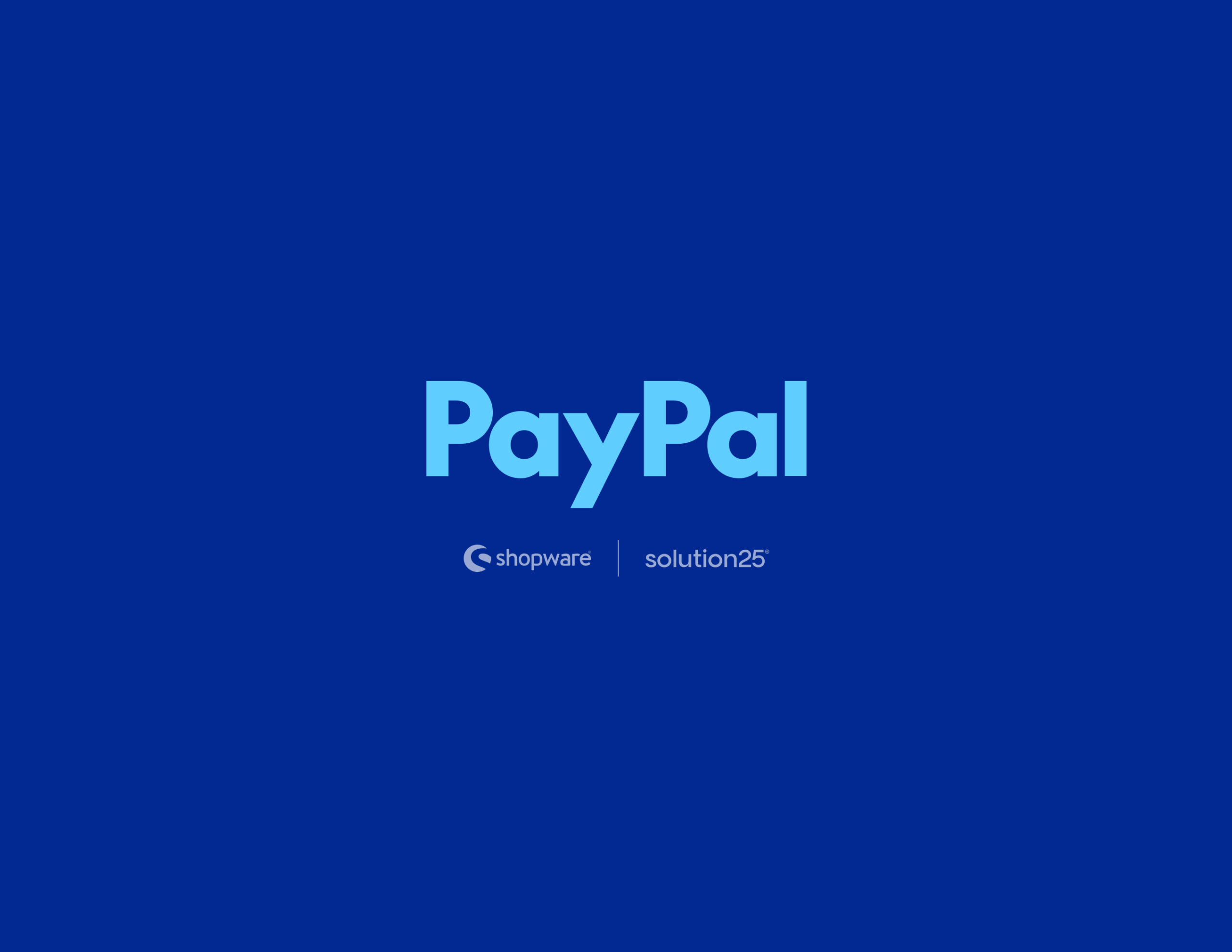
One of the most crucial things you need to provide if you own an online store is a secure and convenient method of payment for your clients. A reliable payment option boosts visitor confidence and increases the likelihood that they will finish their purchases.
One of the most popular and reliable payment methods in the world is PayPal. Because it’s quick, safe, and compatible with a wide range of currencies and countries, millions of people use it every day to shop online. Therefore, it makes sense to incorporate PayPal into your Shopware 6 store.
You can add PayPal to your Shopware 6 store step-by-step with the help of this guide. You’ll discover how to:
After following this tutorial, your Shopware 6 store will be prepared to take PayPal, credit and debit cards, SEPA direct debit, and in certain areas, Pay Later options.
PayPal is an example of an online payment service. PayPal allows users to send and receive money online for goods and services. PayPal functions as a virtual wallet. Simply logging into their PayPal accounts allows customers to load funds, link bank accounts or credit cards, and make payments.
PayPal Advantages
Shopware PayPal Checkout Plug-in
The official PayPal Checkout plug-in is available in Shopware 6. It is the newest and most sophisticated way to integrate PayPal with your online store. It supports the following:
The older, separate plugins are replaced by a single plugin that manages and maintains all of your store’s features in one convenient location.
Before you begin setting up PayPal in your Shopware 6 store, make sure you have the following:
Shopware 6.4 and later versions are compatible with the PayPal plugin. Before proceeding, update your store if it is running an outdated version.
Your store needs to have a working SSL certificate and use HTTPS.
Verify that PHP 8.1 or later is installed on your server.
You are unable to accept payments on your store using a personal PayPal account.
In order to link your PayPal account and Shopware store, these credentials are required.
Visit https://developer.paypal.com. Log in using your PayPal Business or Personal account.
Simply click the Log In button if you already have a PayPal account. If not, select Sign Up. You will be presented with two choices: Personal or Business PayPal. Although business accounts have more features, I’ve chosen Personal PayPal for this explanation because it’s still very functional for the majority of uses and is easier to set up and use. To proceed, simply click the Get Started button after choosing Personal PayPal.
After that, you must register by providing all of your personal information. PayPal will send you a verification code for security, so be sure to enter a working phone number. Enter the code when you get it, then click the Next button to continue.
Once you’ve completed the registration, simply enter your email and password to log in.
After that, you’ll be taken to your PayPal dashboard, which looks like the image below.
Once you’re on the PayPal dashboard, click on Apps & Credentials to continue.
Make sure the Sandbox mode is activated, as this allows you to test everything safely before going live.
Click the Create App button.
Give your app a name, like “Shopware Integration”.
Select your Business account and click on Create App. PayPal will automatically generate a Client ID and a Secret Key for you.
Once the app is created:
In the same dashboard, you can create fake buyer and seller accounts.
These allow you to test transactions without using real money. However, the best way to test everything in action is directly through Shopware, as explained in the steps below.
Visit your Shopware 6 backend and log in using your administrator account. By default, the username is usually admin and the password is shopware, unless it was changed during installation.
From the left-hand menu, go to Extensions > Store to open the Shopware Marketplace. Alternatively, you can access PayPal settings through Settings > Shop > Payment Methods.
Type PayPal Checkout in the search bar.
Click on the plugin from the list.
Click Install and then Activate.
Once the PayPal plugin is installed, you’ll find it either under Extensions > My Extensions or in Settings > Extensions, depending on your Shopware setup.
From the Extensions list, find PayPal, then click on … > Configure or Settings.
Alternatively, you can complete this step directly from the Settings section.
Start with Sandbox mode. This is for testing.
Later, switch to Live mode for real orders.
Paste your Client ID and Secret from the PayPal Developer Dashboard.
Activate the payment options you want, such as:
You can choose multiple options all are managed by the plugin.
The plugin automatically creates a Webhook URL. This allows PayPal to notify your store about transaction events (e.g., payment completed or refunded). You don’t need to set it manually
Make sure the plugin is still in Sandbox mode, and that your sandbox API credentials are in place.
Go to your storefront, add a product to your cart, and choose PayPal as the payment method.
Use your sandbox buyer account to log in and pay.
After placing the order:
Go to the PayPal plugin settings and switch from Sandbox to Live mode.
Replace your sandbox Client ID and Secret with the Live credentials from the Developer Dashboard.
Use your personal PayPal account to buy something from your store. This final test ensures everything is working in real-world conditions.
Once this is successful, your store is ready to accept PayPal payments from real customers.
Though each store is slightly different, setting up PayPal in Shopware 6 is typically simple. Here are some additional pointers to help you minimize surprises and ensure a seamless integration:
Additionally, the PayPal Checkout plugin has optional features that you can activate based on your region and client preferences:
Apple Pay and Google Pay – Additional setup procedures are needed for these options.
Express Checkout Buttons – PayPal “Express Checkout” buttons can be added straight to the product page or cart.
PayPal Performance Dashboard – After going live, think about using the PayPal Business Dashboard to monitor the performance of your store.
It makes sense to integrate PayPal with your Shopware 6 store to boost conversions, streamline checkout, and foster customer confidence. With support for numerous payment methods, currencies, and regions all from one location, the official PayPal Checkout plugin makes the process simpler than ever.
Here is a brief summary of the procedures:
Never be afraid to contact Shopware support or the plugin developers directly through the Extension Store if you encounter issues that you are unable to resolve. Additionally, PayPal provides sup