Shopware Platinum Partner
200+ Projects
75+ Experts
Shopware Platinum Partner
200+ Projects
75+ Experts
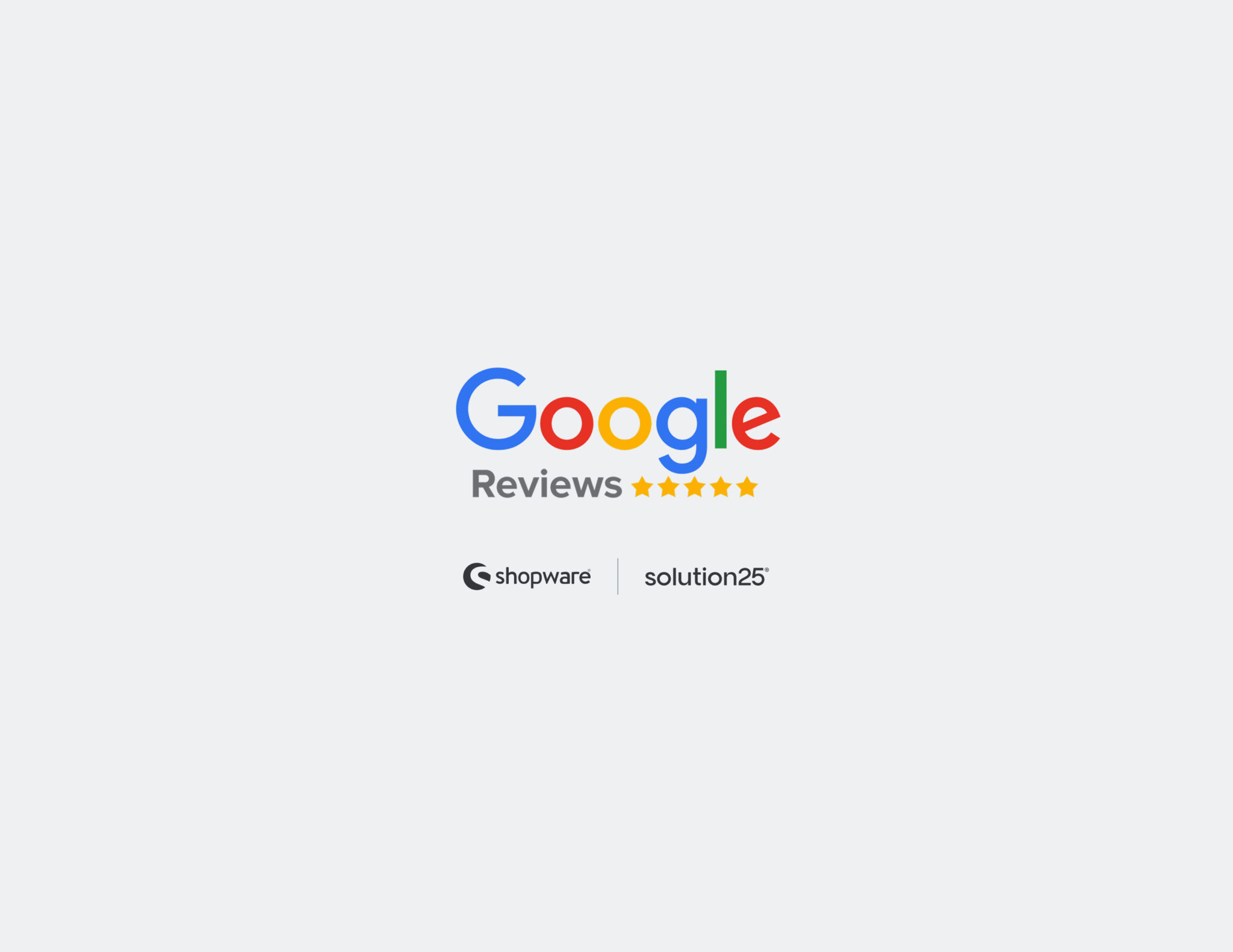
One of the most successful methods of gaining credibility and increasing conversions on your site is to show actual customer reviews on your site. In the modern digital market, where the element of trust is essential to make a purchase, Google Reviews are a well-known and respected source of customer feedback.
A happy customer is the best advertisement to a product. This means as soon as prospective customers observe genuine, favorable reviews, it would go a long way in eliminating doubt in their mind. It is a wise decision to integrate Google Reviews into your Shopware storefront and boost the reputation of your storefront and increase sales.
This tutorial should be used by merchants, developers, and marketers that want to integrate Google Reviews into their Shopware-powered store. It gives a systematic procedure to:
Google Reviews are open customer testimonials that are posted on your company profile using Google Search or Google Maps. These are reviews which are associated with your claimed Google Business Profile and they show the actual experience of your customers with your products or services.
What makes them important?:
The Challenge
Out of the box, Shopware does not include the integration with Google Reviews. Manual configuration or a third-party plugin is needed to attain this functionality. Nevertheless, given proper tools and clear idea of what is involved, integration is not hard and very well rewarding.
It is quite obvious that before throwing yourself into the installation or development process, one must make sure that everything required is present. The set up can be smooth only with a little preparation, both on technical infrastructure and on the platform preparation.
Requirement Checklist:
Using the Google Places API by providing an API key is necessary to get Google Reviews data.
Here is an example of activation of the Places API.
Here is a screenshot of how to get your API key.
A Place ID is a specific code that shows Google the location of your business.
This Place ID allows the API to fetch reviews specifically tied to your store.
Using a plugin is the simplest way to display Google Reviews on your store without custom coding.
What if I don’t have many Google Reviews yet?
Start by collecting reviews through Google Business Profile invitations. Even a few honest reviews displayed clearly can boost trust.
Can I customize how reviews look on my store?
Yes, most plugins allow styling adjustments such as colors, fonts, and layouts to match your branding.
Will displaying Google Reviews affect my store’s loading speed?
If configured properly, the impact is minimal. Limiting the number of reviews and using asynchronous loading can help maintain performance.
Is there a cost associated with Google Places API?
Google offers a free tier with limited requests per month. If your site has high traffic, you might need to pay for additional usage.
Adding Google Reviews to your Shopware store is a valuable way to enhance customer trust and improve your store’s credibility. This guide covered everything from setting up the Google API, installing and configuring a Shopware plugin, to displaying reviews effectively on your site.
By following these steps carefully and testing thoroughly, you’ll create a seamless integration that showcases authentic customer feedback an important asset for any online business looking to grow.