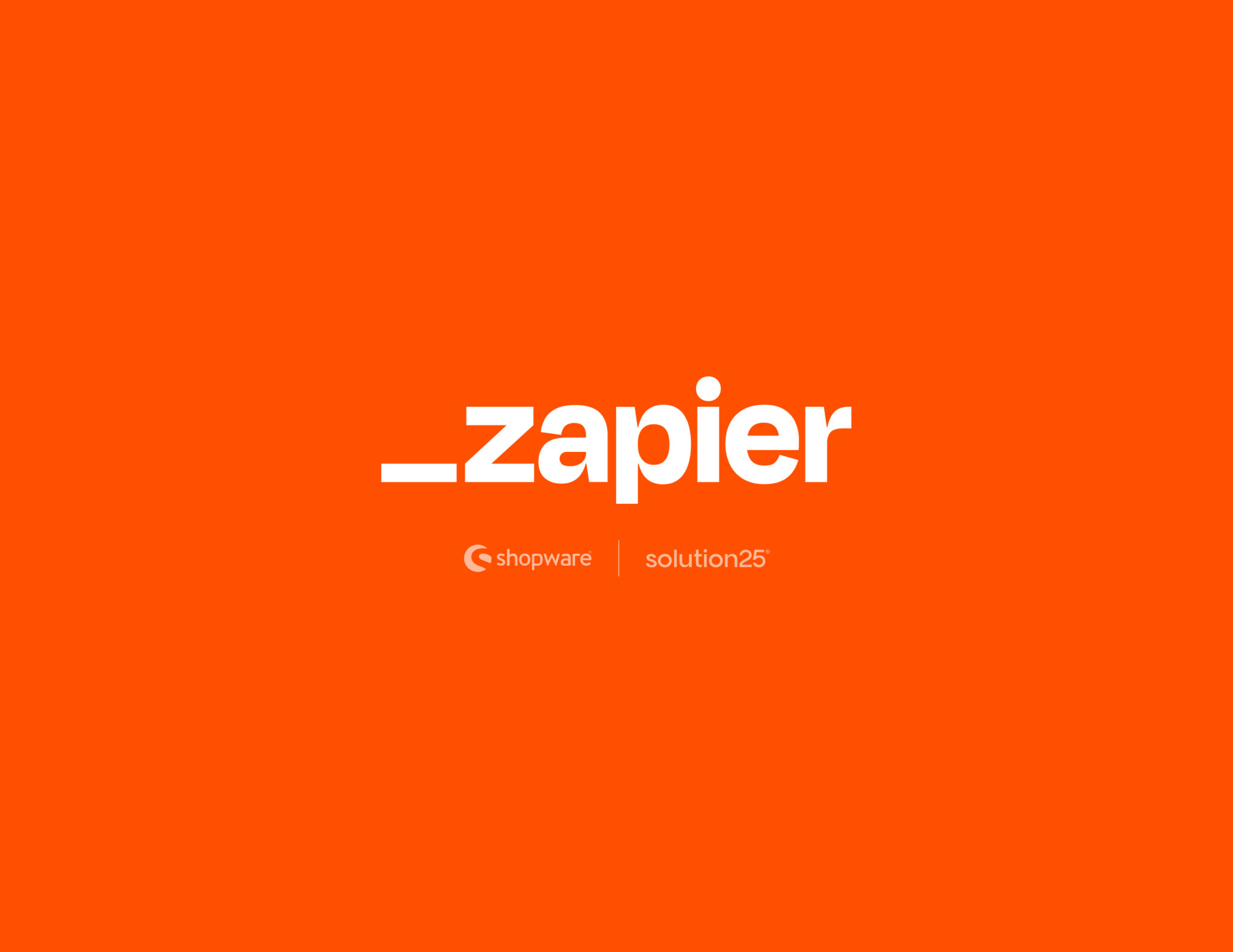
Automating repetitive tasks can save you a lot of time and accelerate the growth of your business if you are in charge of an online store. Automation can take care of these back-end duties for you, whether it’s updating inventory, sending order confirmations, or alerting your team to new sales.
Shopware 6, Google Sheets, Slack, Gmail, Trello, and thousands of other web apps are connected by the robust automation platform Zapier. Whenever something occurs in your Shopware store, you can use “Zaps” (automated workflows) to cause actions in other apps.
You can connect your Shopware 6 store to Zapier step-by-step with the help of this guide. You will discover how to:
By the end of this guide, your store will be able to communicate with your favorite tools no coding required.
Zapier is an automation tool that allows you to link services and apps together without knowing how to write code. Zapier executes actions in other apps (such as “add a row in Google Sheets” or “send Slack messages”) after you define a trigger in one app (such as “new order in Shopware”).
The trigger and the action are the two primary parts of every Zapier automation (Zap). The event that initiates a Zap, such as “New Order Created in Shopware,” is called a trigger. Zapier performs one or more actions after the trigger is triggered. An action is something you want to happen automatically, like “Add a customer to HubSpot” or “Send an email via Gmail.”
To improve the efficiency of your workflows, you can also include delays, paths, and filters:
These enable more customization and are powerful tools to build advanced automations tailored to your business.
Make sure you have the following before configuring Zapier with Shopware 6:
An API key or integration credentials are required in order to link Zapier to your Shopware store.
Zapier does not have a native Shopware 6 app yet, but you can still connect them using Zapier Webhooks and Shopware’s API.
Go to Zapier.com and log into your account. If you don’t have then go to Sign Up and open an account then continue to Log In.
Click “Create Zap” and follow the steps below:
Trigger Section
You may find yourself developing several Zaps for various purposes, such as customer updates, order status modifications, or abandoned carts, if you are managing a larger Shopware store. The following are some recommended practices:
When working with a team or managing numerous Zaps over time, this degree of organization is extremely beneficial.
Now that you have a Zapier webhook URL, it’s time to send data from Shopware.
If you’re using the Shopware Flow Builder:
If you’re not using Flow Builder, you can also send data manually using custom plugin code or event subscribers.
When sending data from Shopware to Zapier, the format and structure of the JSON payload matter a lot. A clean payload might look like this:
{ "orderNumber": "10009", "customerName": "John Doe", "email": "john@example.com", "totalAmount": "89.90", "orderDate": "2025-06-10T14:32:00Z" }
Sending superfluous or deeply nested data makes field mapping in Zapier more difficult. If necessary, you can also add custom fields like deliveryNotes or paymentMethod.
Always verify that the fields are captured as intended in Zapier by testing the actual output when using Flow Builder. Before setting up your actual Zap, you can temporarily preview what Shopware sends using tools like webhook.site.
Once Shopware sends data to the Zapier webhook, it’s time to define the action in your Zap.
Choose now what you would like Zapier to do with the Shopware information. For instance:
Slack is the app. Send a channel message is the action.
Or:
Google Sheets is the app.
Click Test Step to confirm everything works as expected. Then turn on your Zap.
Testing is important to ensure the data flows properly
Place a real or test order in your Shopware store.
Go to Zapier > Zap Runs
Verify that the Zap triggered and ran without errors
Confirm the action (like new spreadsheet row or Slack message) was executed
You can achieve an entirely new degree of automation and efficiency by integrating Zapier with Shopware 6. The time saved over weeks and months is substantial, even if you only automate one or two processes. Next, think about investigating more sophisticated automations:
If you’re searching for more intricate logic flows, you might also want to look into platforms like Make (formerly Integromat).
This integration is just the start of the journey that is automation!