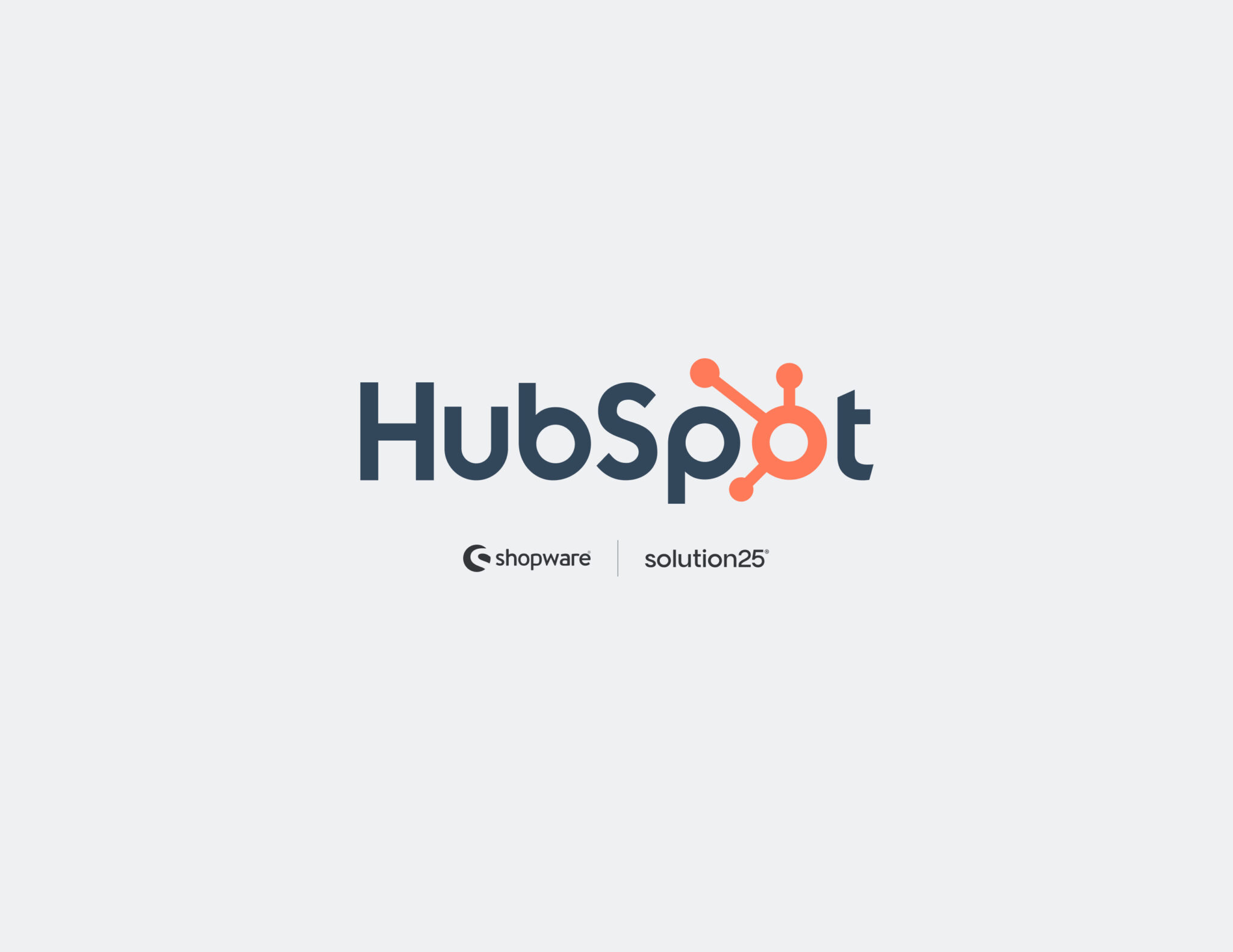
The days when marketing, sales, and support worked in separate silos ae gone. With HubSpot, your marketing team can capture and qualify new leads whether from a form fill, live chat, or ad click and those same leads show up instantly in your CRM. Sales reps see each lead’s full story what pages they browsed, which emails they opened, even past purchases so they know exactly where to pick up the conversation. Meanwhile, service teams can jump in on any open tickets, armed with the same background information. Shared dashboards and automatic alerts keep everyone in the loop: marketing knows which campaigns are bringing in high-value leads, and sales knows which opportunities deserve the next follow-up.
Imagine a drip campaign that welcomes new subscribers immediately, then sends a helpful how-to guide three days later, follows up with a demo invite on day seven, and nudges unresponsive contacts again at the two-week mark. HubSpot’s workflow builder makes this easy: you map out each touchpoint emails, delays, if/then splits based on engagement and once you flip it on, it runs itself. If someone clicks a link, they branch into a different path; if they ignore your messages, they get a reminder instead. The result? Every prospect receives the right message at the right time, moving them steadily toward a sale without you lifting a finger.
For headless builds or advanced workflows:
SSH into your project root, install via Composer, then verify the plugin appears Active under Extensions → Plugins.
First things first, you’ll want to tell HubSpot exactly which fields from Shopware should map to which contact properties. Maybe your customer “First Name” in Shopware goes to
firstname
in HubSpot, and you’ve even got a custom “Loyalty Points” field you want flowing through as a number. Next, decide how to label people by their status: anyone who’s signed up for your newsletter becomes SUBSCRIBED in HubSpot, while paying customers land in the CUSTOMER stage. When you’ve got your mappings squared away, hit Start Full Contact Sync that button pushes every existing customer over to HubSpot in one go.
Shopware order show-up: Want to see each Shopware order show up as a deal in HubSpot? Just flip on Sync Orders as Deals. Then pick or build the pipeline you like perhaps a “Shopware Sales Pipeline” with steps like New, In Progress, and Closed Won. When that’s set, click Full Deal Sync and watch past orders populate your pipeline as deals, complete with all the line-item details.
</body>
in your Shopware theme.In HubSpot, build a contact-based workflow triggered by form submission, add emails, waits, and if/then branches, test on yourself, then switch live.
What if the HubSpot link breaks?
Try regenerating your API credentials in HubSpot and updating them in Shopware. Also confirm your plugin version is compatible with your Shopware core.
Can I capture extra data that doesn’t map by default?
Absolutely create custom contact properties in HubSpot first, then map your Shopware fields to them in the plugin settings.
How do I track which emails drive the most revenue?
Hop into Reports → Analytics Tools → E-commerce Analytics in HubSpot to see revenue attributed by campaign, form, or workflow.
Need to remove a test contact?
In HubSpot CRM, select the contact and click Delete the Shopware plugin will automatically clear out the matching customer record on your end, too.