Shopware Platinum Partner
200+ Projects
75+ Experts
Shopware Platinum Partner
200+ Projects
75+ Experts
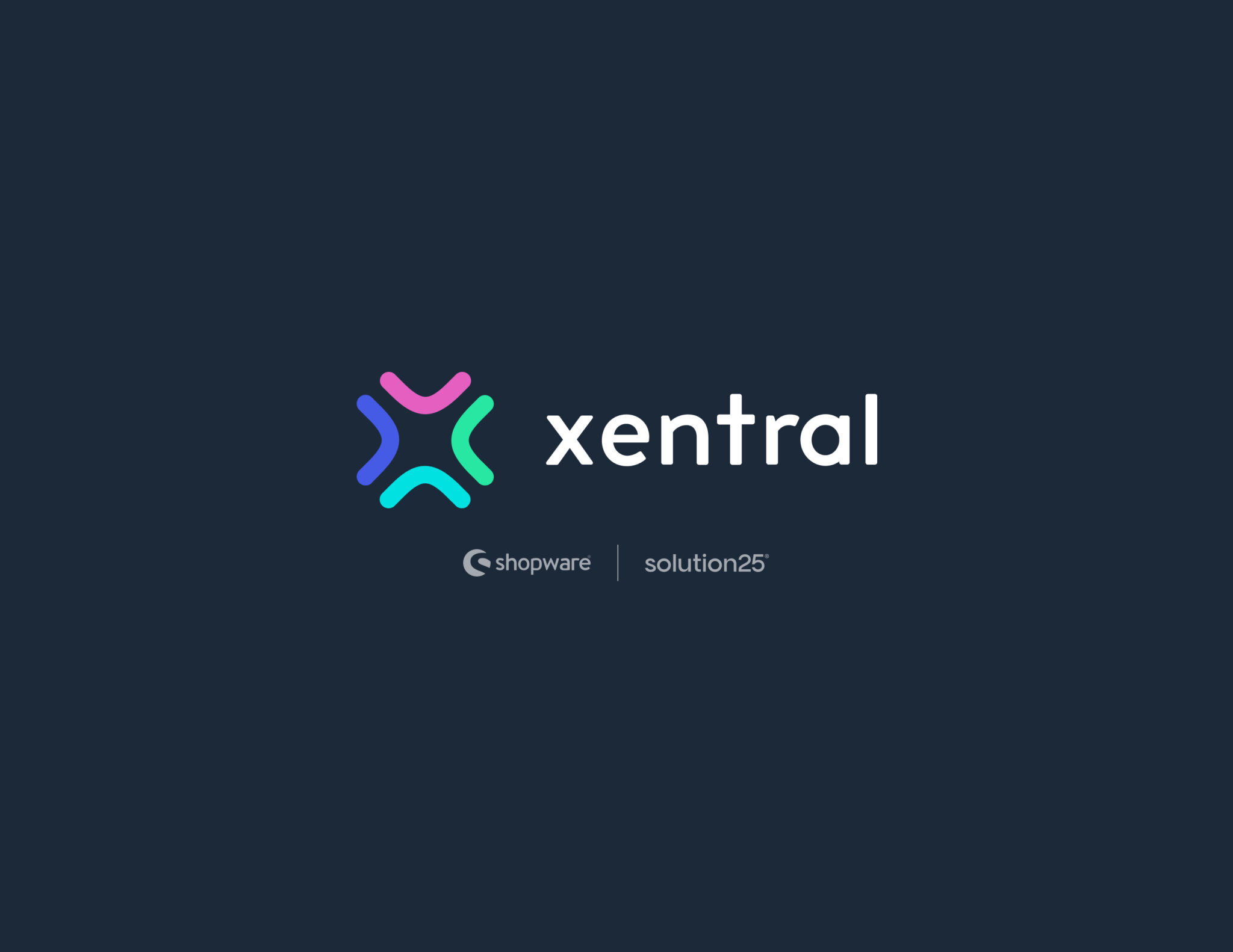
This guide gives a comprehensive, step-by-step guideline of Xentral ERP and Shopware 6 integration, making it possible for e-commerce businesses to automate processes such as order processing, stock tracking, and synchronization of product information. The intention is to assist users in installing, setting up, and personalizing the Xentral Shopware 6 Connector for seamless data exchange between platforms. The guide is targeting business owners, developers, and e-commerce operators who aim to automate and optimize their business processes. Whether you own one Shopware 6 store or multiple sets of sales channels, the guide equips you with the answers to integrate Xentral successfully into Shopware 6, maximizing operation efficiency and scalability.
Xentral is a cloud-based ERP (Enterprise Resource Planning) system tailored for e-commerce, centralizing critical processes like order management, inventory tracking, and product data handling. It integrates with Shopware 6 to provide a unified platform for managing online store operations.
Xentral Dashboard
Xentral acts as a single source of truth, consolidating data from various sales channels into one interface. Its modular design allows businesses to customize workflows, making it ideal for both small shops and complex multi-channel operations.
Xentral’s Shopware 6 Connector includes:
Before integrating Xentral with Shopware 6, ensure all prerequisites are met to facilitate a smooth setup process.
The Xentral Shopware 6 Connector is installed via the Shopware App Store or configured directly within Xentral’s backend.
Shopware App Store: Search for “Xentral ERP” in the Shopware 6 App Store to download the connector.
Search for Xentral
Then just add the extension
Xentral Backend: Access the connector under Settings > Selling > Shopware 6 Connector (for Xentral Connect) or Administration > Shop Interface (for legacy connectors).
Proper configuration ensures seamless data exchange between Shopware 6 and Xentral.
Testing ensures the integration works correctly before going live.
Correct common issues to ensure a solid integration.
Transition to production after successful testing.
Optimize and secure the integration for reliable performance.
What if the Xentral connection fails?
Verify API credentials and shop URL. Check server connectivity and firewall settings. Review Xentral and Shopware 6 logs for error details.
How long does product import take?
Import time varies by catalog size. Large catalogs may take hours or days but run in the background.
Can I sync multiple Shopware 6 subshops?
Yes, Xentral maps subshops as separate channels. Configure each under Settings > Selling > Shopware 6 Connector.
What if stock levels don’t sync correctly?
Ensure Shopimporter process starter is active. Check for SKU mismatches or special characters. Reset stock number cache in Xentral under Administration > Shop Interface > Product Transfer.
How do I handle order cancellations?
Xentral reports cancellations to Shopware 6 as status updates. Process refunds manually in Shopware 6, as automatic refunds are not supported.