Shopware Platinum Partner
200+ Projects
75+ Experts
Shopware Platinum Partner
200+ Projects
75+ Experts
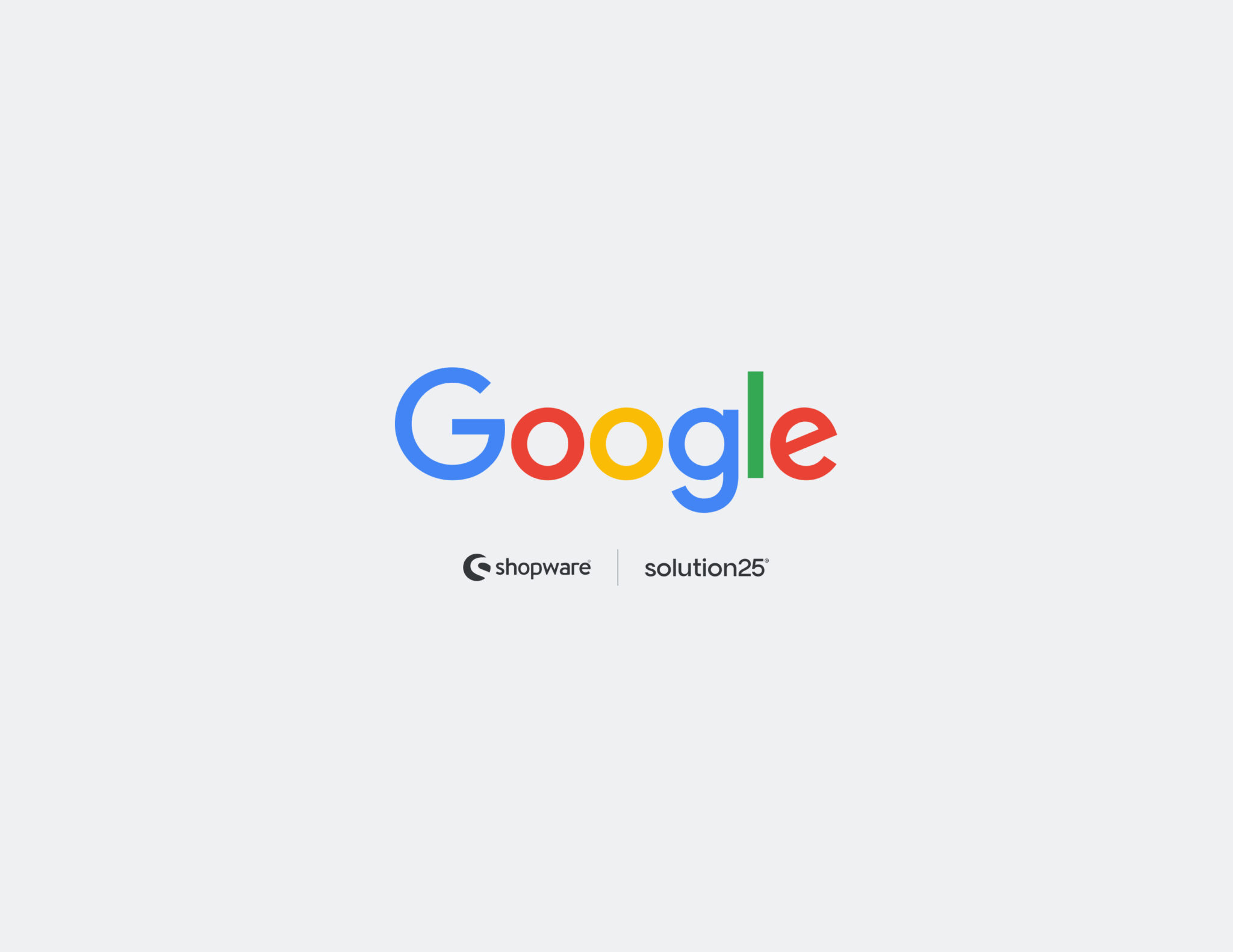
Google Shopping is one of the best ways to connect with potential customers if you want to increase traffic and sales to your online store. Users who are actively looking to buy can see your products by having them show up at the top of Google search results and in the “Shopping” tab thanks to Google Shopping.
You need to link your Shopware 6 store to Google Merchant Center in order to use Google Shopping. You can upload product information to Google Merchant Center so that Google can show your products in relevant searches.
This comprehensive guide will show you how to integrate Google Shopping with your Shopware 6 store step-by-step. You’ll discover how to:
Your products will be listed on Google Shopping by the end of this guide, which will boost conversions and brand recognition.
You’ll also learn about optimization strategies and continuous upkeep to keep your listings current and competitive in the ever-changing eCommerce market.
Make sure you have the following before beginning the integration:
Having clean and complete product data from the beginning will save you time and help avoid errors later during feed submission. Make sure your products have clear images, SKU identifiers, and detailed specifications where needed.
A consistent naming convention for product titles, accurate product categories, and availability indicators (in stock, out of stock) will significantly enhance product discoverability and click-through rates.
Go to https://merchants.google.com
Enter the details of your company:
Select the checkout location (“On your website”).
Complete your profile and accept the terms.
You will be taken to the dashboard after creating your Merchant Center account.
You can manage product listings, check for disapprovals, link to other Google platforms, and see how your product feed is doing with the help of the Google Merchant Center interface.
To prove ownership of your Shopware website, you need to verify and claim your domain.
Step-by-Step:
<head> section.If successful, your domain is now verified and claimed. Without verification, Google will not allow product listings from your domain, so this step is critical to proceed with the feed integration.
Google needs a product feed (XML or CSV) with detailed product information. Shopware doesn’t have a native Google Shopping feed, but you can generate one using:
Option A: Free Google Shopping Plugin
https://yourstore.com/feed/google-products.xml .Option B: Manual Feed Export
Plugins are highly recommended for automation and accuracy. With the help of advanced filters and automatic feed updates provided by certain plugins, you can divide your feed into categories or eliminate products that aren’t in stock.
Once you have a feed URL or file:
Once the feed is fetched, Google scans your data and notifies you of any missing or invalid fields. For large stores with frequent inventory updates, setting hourly or twice-daily fetches ensures more accurate product availability and pricing on Shopping ads.
Merchant Center may display problems or disapprovals after uploading. In order to display your products on Google Shopping, these must be fixed.
Common Errors:
Optimization Tips:
Use the Diagnostics tab to view and resolve issues. High-quality product data increases approval rates and raises your chances of ranking highly in search results.
To promote your products on Google’s Shopping tab, you need a Google Ads account connected to Merchant Center.
Step-by-Step:
You can expand your customer base, improve visibility, and increase sales by integrating Shopware 6 with Google Shopping and Merchant Center. Once configured, the system can function with little effort, even though setup calls for careful attention to detail.
To recap:
You can guarantee accurate and current product listings that function flawlessly with Shopware 6 by utilizing plugins and automation. Regularly review your approach and keep abreast of any modifications to Google’s feed specifications to stay competitive.