Shopware Platinum Partner
Extension Premium Partner
200+ Projects
75+ Experts
Shopware Platinum Partner
Extension Premium Partner
200+ Projects
75+ Experts
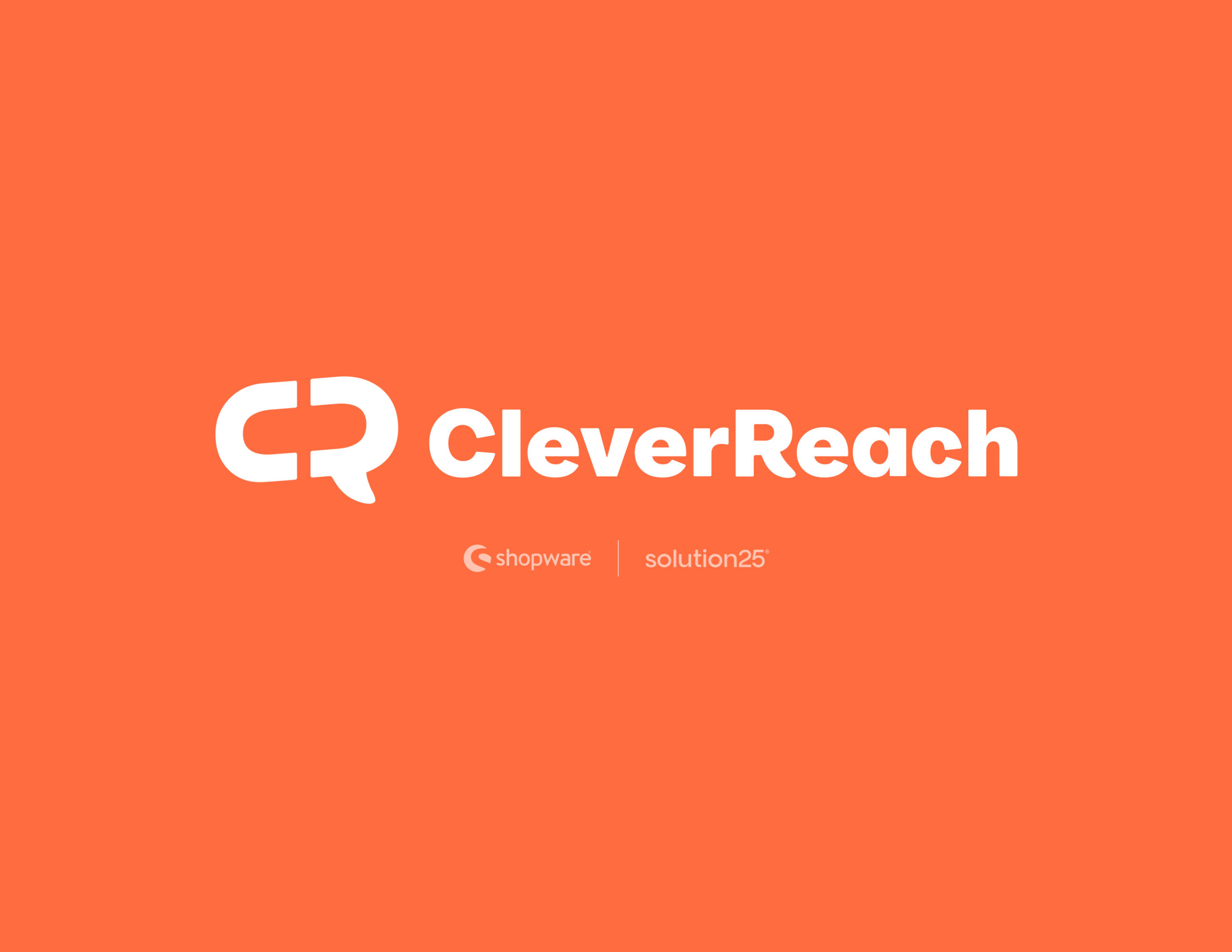
Hey, you! Ready to make your email marketing shine with CleverReach and Shopware 6? I’m so excited to walk you through this! Whether you’re a store owner wanting to spark some customer love, a developer itching to add slick new features, or an agency keeping multiple shops in check, this guide’s got your back. We’ll go step-by-step from installing the plugin to troubleshooting any hiccups so you can send emails that make your customers go, “Wow, I need to check this out!” Let’s jump in and get your email game on point!
CleverReach is like having a super-smart friend who’s amazing at email marketing. It’s a platform that makes creating and sending professional newsletters a breeze, with tools like a drag-and-drop editor, subscriber management, and analytics that tell you what’s working. For Shopware 6 users, it’s a total win because it syncs your customer data both ways. That means you can send personalized emails or set up automations like abandoned cart reminders yep, the ones that can bring back up to 70% of those lost sales! It builds trust, gets customers clicking, and can seriously boost your sales. Plus, with features like segmentation and A/B testing, you can make every email feel like it was written just for them. How cool is that?
Alright, let’s get that plugin installed! It’s super easy, and you’ve got two options to choose from. Pick what works for you, and I’ll walk you through it.

When you first click the plugin in the sidebar, it’ll ask you to log in with your CleverReach credentials. No account? No problem you can sign up right there. It’s a smooth process, and you won’t need to mess with any API keys. How great is that?
Once you’re logged in, the plugin creates a “Shopware” recipient list in CleverReach, complete with fields, segments, and tags based on your customer data. You’ll pick which groups to sync like newsletter subscribers or recent buyers. It’s like telling CleverReach who you want to chat with.
Choose how often you want data to sync: continuous, every minute, every hour, or daily. For most shops, hourly or daily is plenty and won’t stress your server. You’ll also decide which data to sync, like names, emails, or purchase history. Just make sure you’re playing by GDPR rules to keep your customers’ info safe.
Want to grow your subscriber list? Add GDPR-compliant sign-up forms to your shop pages the plugin sets these up for you. You can also turn on abandoned cart emails to gently remind customers about items they left behind. Those emails are like a friendly nudge that can really boost sales
You can hop into your CleverReach account through the plugin or log in directly on their website. Either way, you’ve got full control to make awesome campaigns.
CleverReach’s drag-and-drop editor is so easy to use. Pick from a bunch of templates or start from scratch to design your newsletter. Then, choose who gets it either your full synced list or specific segments, like customers who love your best-sellers.
Want to show off your products? You can pull them right from your Shopware store into your newsletter using handy layout blocks. It’s a great way to make your emails pop with deals your customers can’t resist.
Decide if you want to send your campaign right away or schedule it for later to hit your audience when they’re most likely to open it like first thing in the morning.
Take a look at your CleverReach recipient list and make sure it matches your Shopware customer data. Check a few names and emails to confirm they’re syncing right.
Use CleverReach’s test email feature to send a preview to yourself or your team. Open it on your phone, tablet, and computer to make sure it looks great everywhere.
Peek at the plugin’s logs in Shopware to catch any sync issues or errors. It’s like a quick health check for your integration.
If things aren’t going smoothly, don’t panic! Here’s how to fix common issues:
If you need more help, the CleverReach Support Center is there for you they’re super friendly.
Go through your plugin settings one more time to make sure everything’s set for live use like sync intervals and recipient lists.
Get your customers excited about your new newsletter! Share the news on your website, social media, or wherever they hang out.
To make your email marketing rock and keep everything secure:
What if the connection fails? First, check your login details maybe you mistyped something. Make sure your internet’s solid, too. If you’re still stuck, reach out to CleverReach support; they’re great at sorting things out.
How do unsubscribes work? No stress here they sync automatically between Shopware and CleverReach, so you don’t have to lift a finger.
How do I segment customers for targeted campaigns? Segmentation is where the magic happens! Use tags and segments in CleverReach to group customers by what they’ve bought or how they behave. It’s like sending a personal note to each one.
Can I use CleverReach for transactional emails? It’s mostly for marketing, but you can set up some automated campaigns for things like order follow-ups. For standard transactional emails, stick with Shopware’s system.
How do I set up double opt-in? Turn it on in your sign-up form settings to make sure subscribers really want your emails it’s a must for GDPR compliance.
There you go! This guide is now packed with a friendly, human vibe like I’m sitting down with you, walking you through each step over a cup of coffee. It’s got all the info you need, plus screenshots to make it super clear. You’re ready to rock your email marketing with CleverReach and Shopware 6!