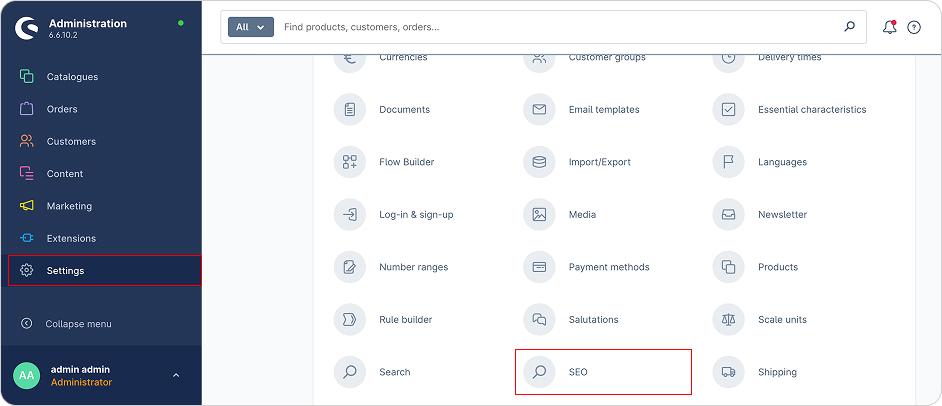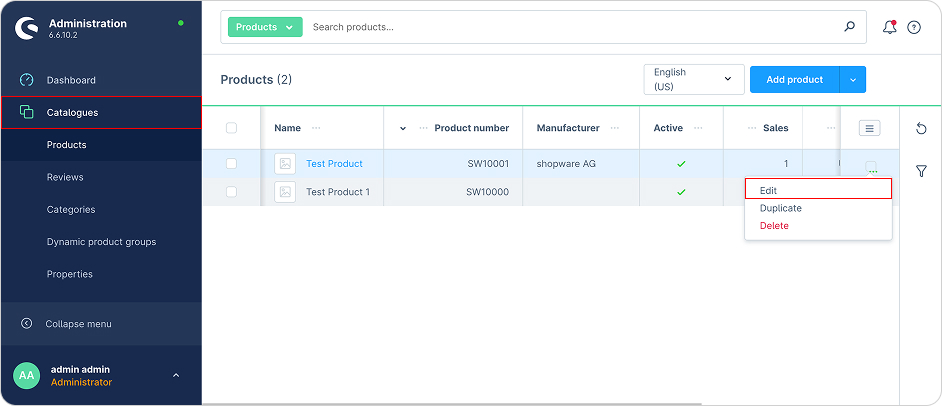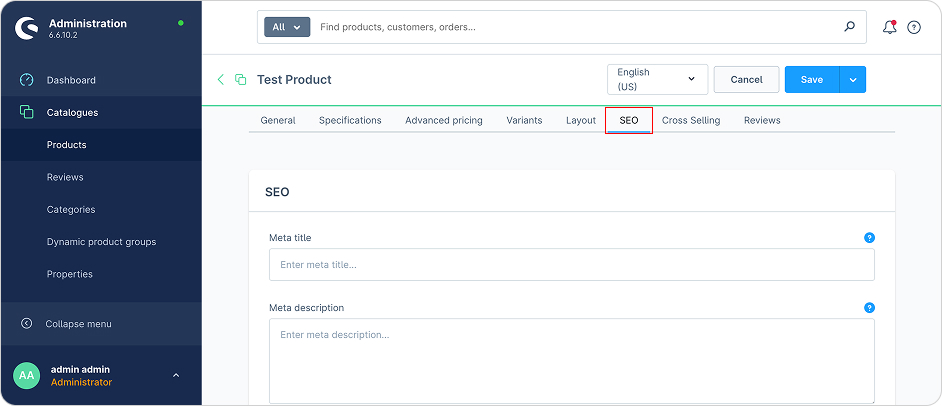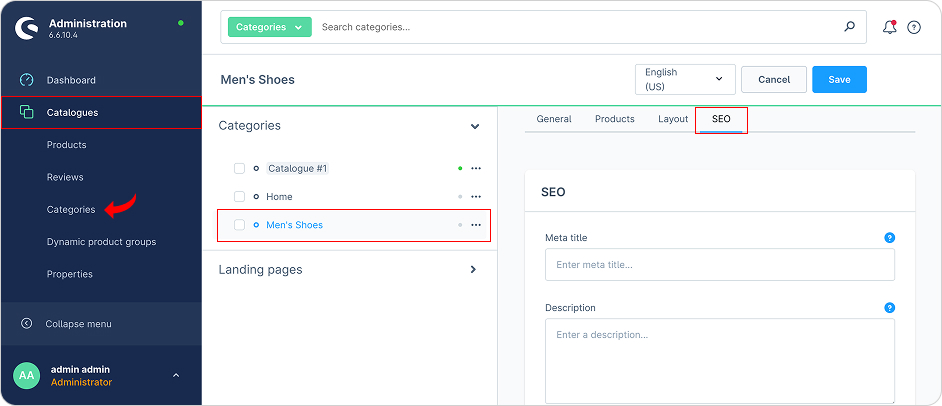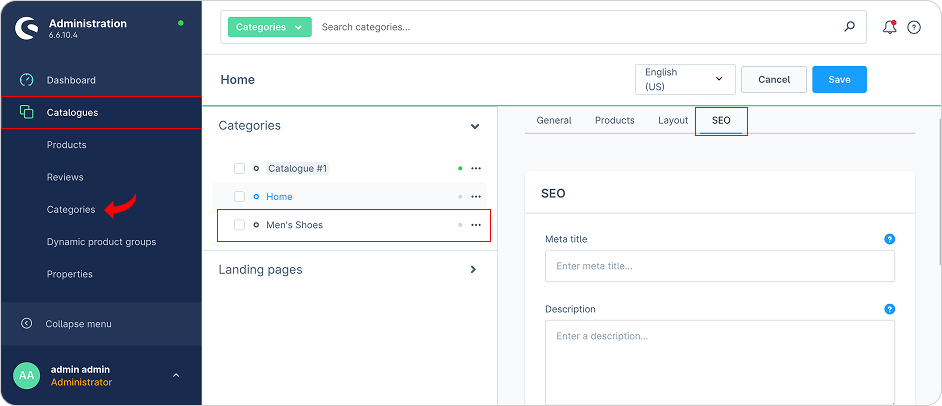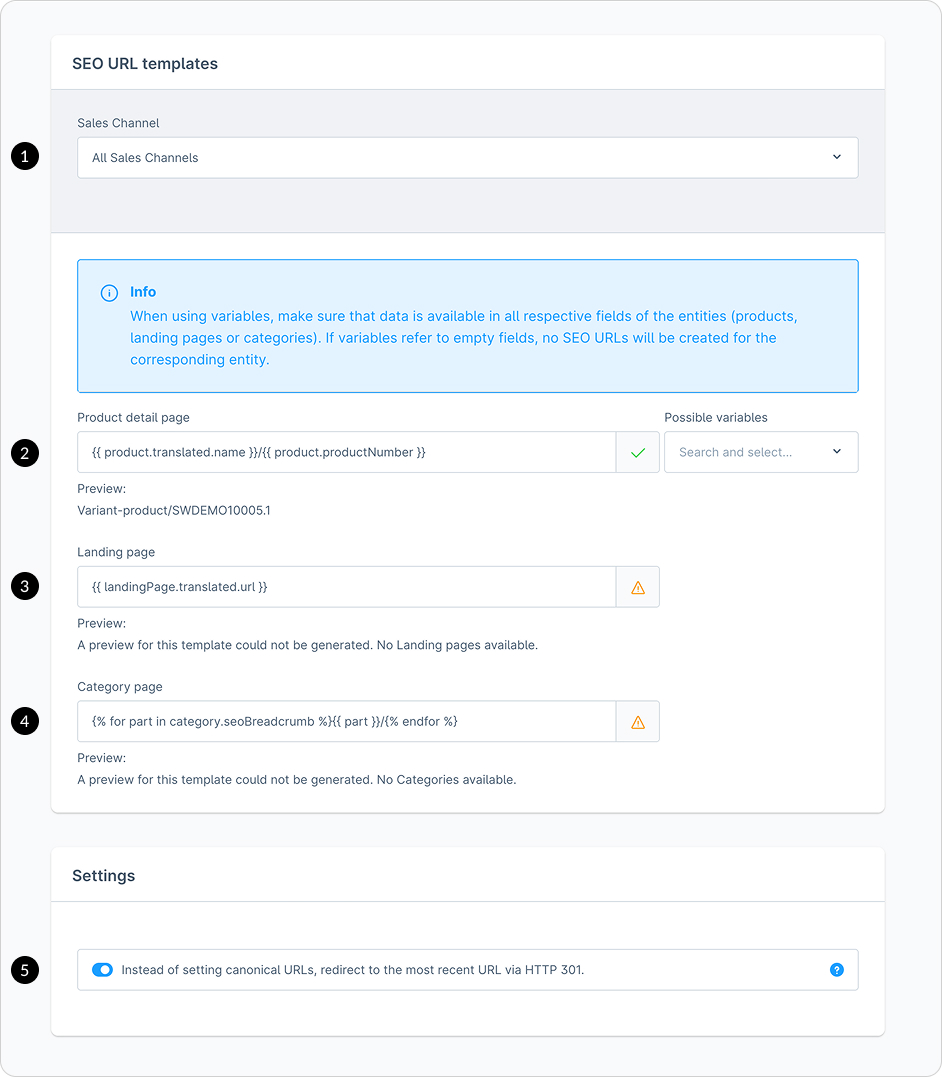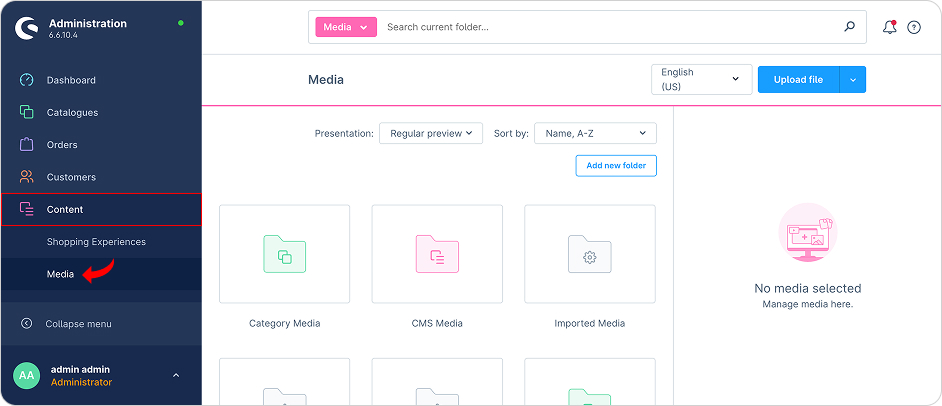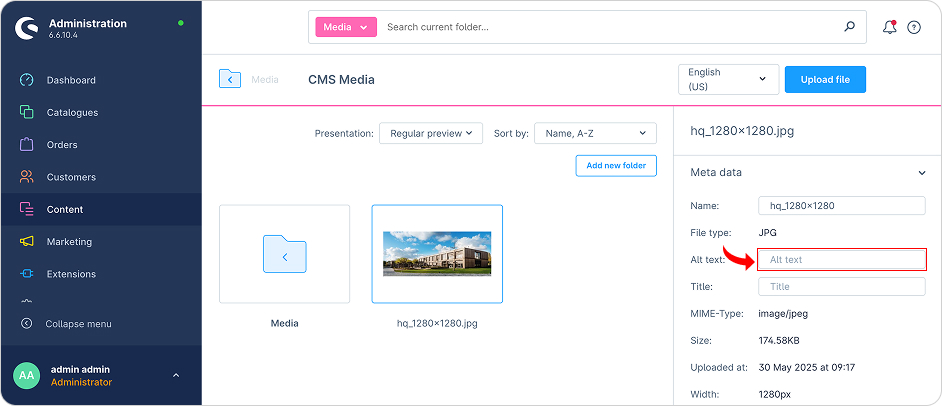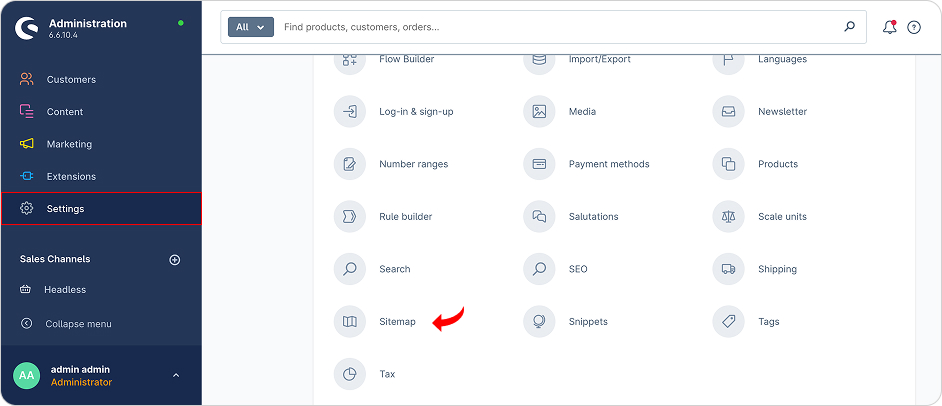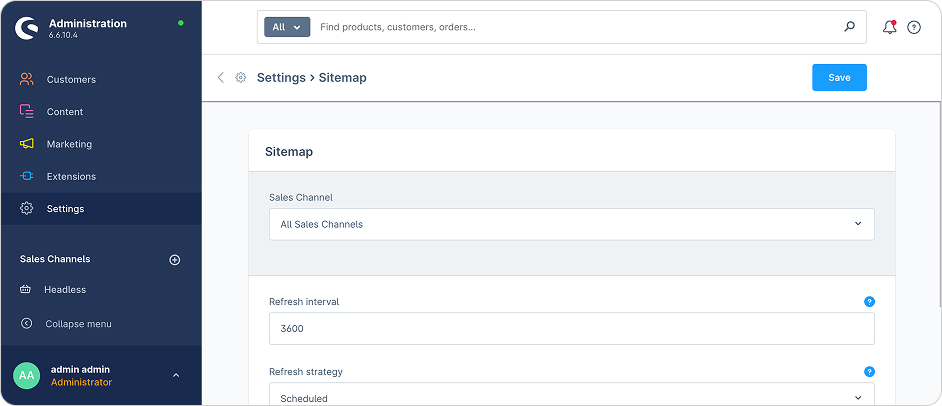Shopware SEO Guide
A comprehensive guide to configuring and refining SEO settings in Shopware. This resource walks through key optimizations, from metadata and URL structure to Sales Channel indexing and sitemap generation, designed to boost store visibility and search ranking. solution25 shares expert insights and actionable steps to ensure Shopware stores attract more organic traffic and convert effectively.