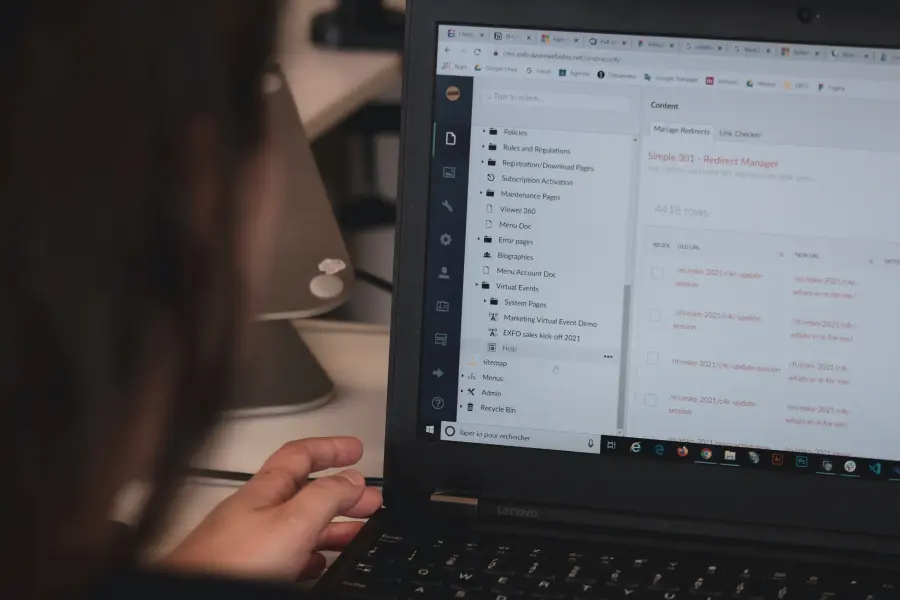
Before installation, make sure that your system meets the system requirements for Shopware 6.
AuthType Basic
AuthName "Please login."
AuthUserFile /path/to/.htpasswd
Require expr %{THE_REQUEST} =~ m#.*?\s+\/api.*?# Require valid-user  Remember to replace _SHOPWARE_DIR and _HOST_NAME_ with your settings. You will also notice that the root directory of the document points to the / public directory in the Shopware 6 installation directory. This is necessary because the front end and the administrator interface are behind, so it is not necessary to refer to the public directory in the browser URL, to increase the frontend or the administrator interface.
Remember to replace _SHOPWARE_DIR and _HOST_NAME_ with your settings. You will also notice that the root directory of the document points to the / public directory in the Shopware 6 installation directory. This is necessary because the front end and the administrator interface are behind, so it is not necessary to refer to the public directory in the browser URL, to increase the frontend or the administrator interface. 
 In the next step, you can read the license with which Shopware is licensed. To proceed with the installer, you must accept the license terms.
In the next step, you can read the license with which Shopware is licensed. To proceed with the installer, you must accept the license terms.