Shopware Platinum Partner
200+ Projects
75+ Experts
Shopware Platinum Partner
200+ Projects
75+ Experts
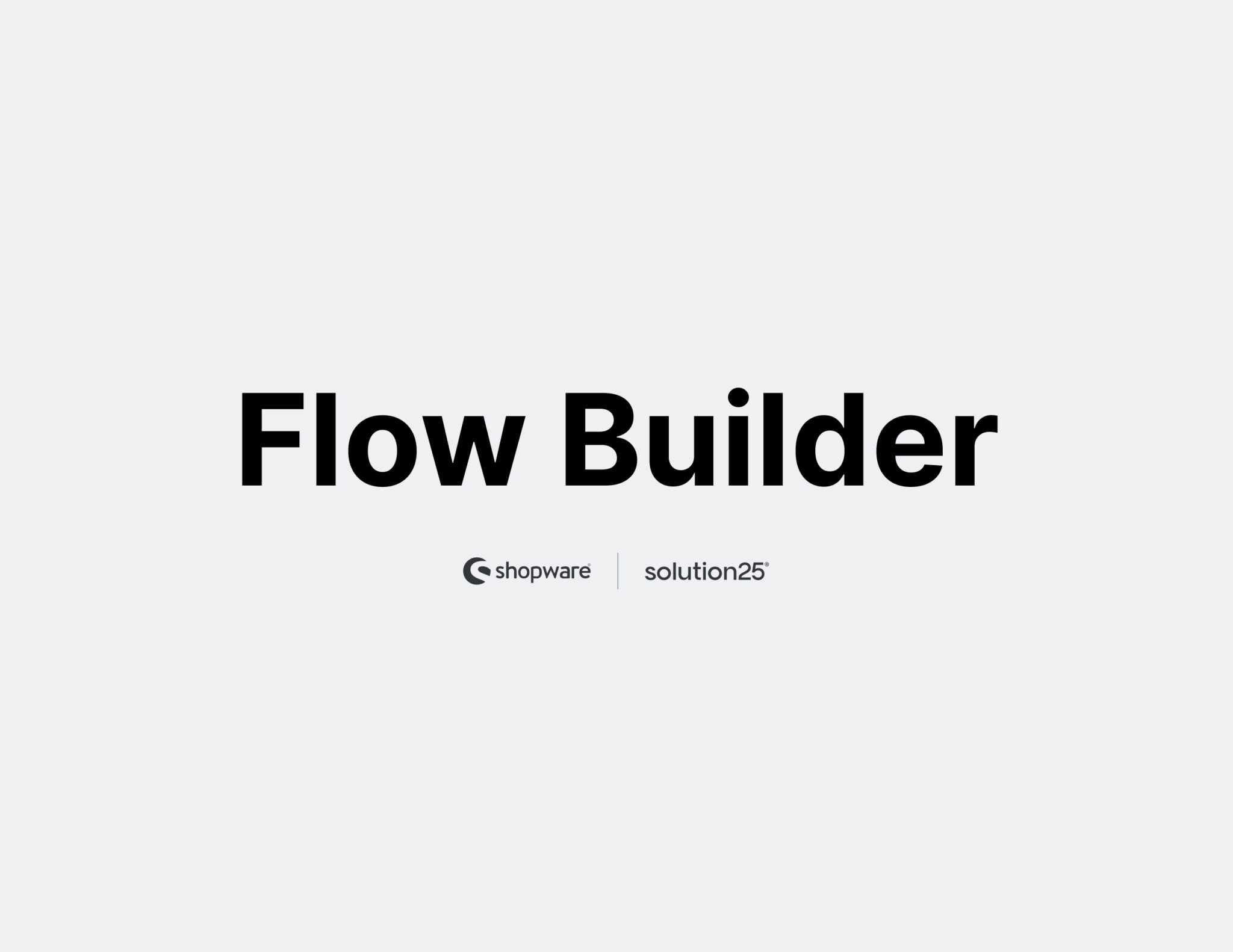
Shopware 6 introduced the Shopware Flow Builder, a potent low-code automation tool that lets merchants create event-driven workflows and business processes without having to write any custom code. Through visual configuration, it is intended to provide flexibility, increase efficiency, and simplify operational tasks.
With Flow Builder, merchants can create automated action sequences that are triggered by Shopware system events (e.g., order placed, payment status changed, customer registered). Every flow includes:
Shopware 6 comes with a visual workflow automation tool called Shopware Flow Builder. By responding to system events and chaining conditions and actions without requiring custom development, it enables merchants to create unique business logic. Store administrators can create flows that automate a variety of operational procedures using its user-friendly drag-and-drop interface.
Three essential components make up each flow:
Make sure your technical environment satisfies the requirements before beginning to use the Shopware Flow Builder. Compatibility, stability, and access to the newest Flow Builder features are ensured by proper setup.
Once the Flow Builder plugin is installed and activated, you can begin automating processes tailored to your store’s operations. Below is a step-by-step guide to creating a basic flow.
Order placed (Event: checkout.order.placed )./var/log/ (e.g., shopware.log ).Q1: Is Flow Builder included in Shopware’s free Community Edition?
A: No. Flow Builder is only available in Shopware’s commercial editions (Rise, Evolve, Beyond).
Q2: Can I trigger custom events in Flow Builder?
A: Yes. Developers can dispatch custom events in code; if registered, Flow Builder can listen to them.
Q3: Can one flow contain multiple actions?
A: Absolutely. A single flow may include several sequential actions.
Q4: Does Flow Builder work in multilingual stores?
A: Yes. Assign language-specific templates and configure flows per sales channel or locale.