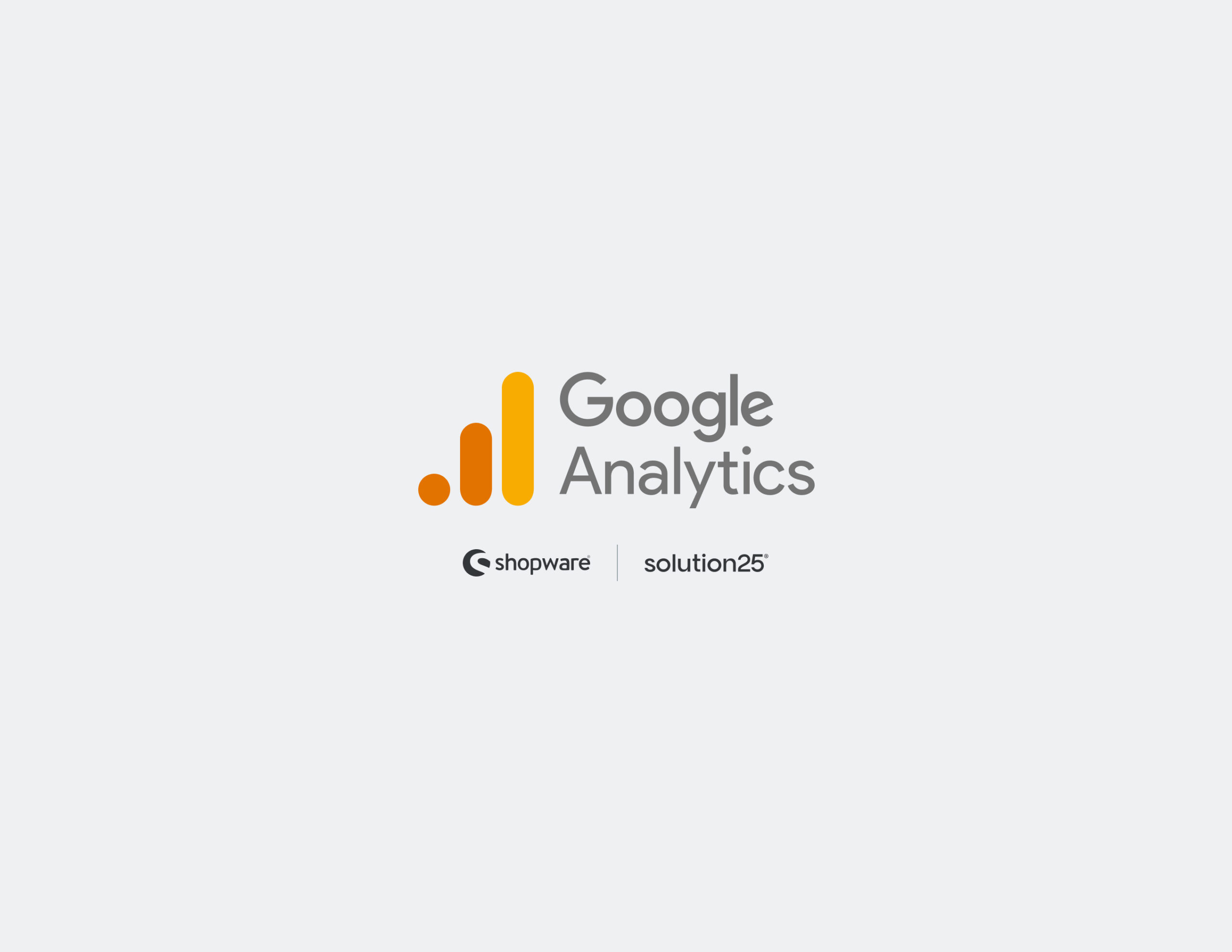
Understanding how customers interact with your online store is essential for success in the modern digital world. Google Analytics 4 (GA4), the most recent version of Google’s analytics platform, offers powerful tools for tracking, evaluating, and enhancing user behavior. No matter how big or small your Shopware 6 business is, you can use GA4 to make data-driven decisions that improve user experience and boost sales.
This guide is designed to help Shopware 6 users integrate Google Analytics 4 into their store, regardless of your level of development experience. We’ll go over your integration options, the significance of GA4, and how to resolve common issues in addition to the technical steps.
Before starting any integration, it’s important to understand the advantages of using Google Analytics 4.
Google Analytics 4 is a major improvement over Universal Analytics (UA):
Enter your Google account information to log in at analytics.google.com. To make it easier for you to follow, we have outlined the login procedure in detail here.
This is the first analytics page that you see at first. To continue, click the “Start Measuring” button.
Enter the account name in the required field, then click the “Save” button to save your changes and proceed with the next steps.
Next, with Google Analytics, to display statistics, you need to fill in the Property Name, select the reporting time zone, and choose the currency. Then, proceed by clicking the appropriate button to continue.
Enter the Property Name, reporting time zone, and currency in Google Analytics to view statistics, then click the button to proceed.
At the final step of connecting Google Analytics to Shopware, select “Web” as the platform for a simpler and more efficient setup.
Click the gear icon on the bottom left to open the Admin panel.
There are two main ways to add GA4 tracking to your Shopware store:
Why Use This Method?
If you prefer full control or want to customize tracking, you can insert the GA4 tracking code directly:
<!-- Global site tag (gtag.js) - Google Analytics --> <script async src="https://www.googletagmanager.com/gtag/js?id=G-XXXXXXXXXX"></script> <script> window.dataLayer = window.dataLayer || []; function gtag(){dataLayer.push(arguments);} gtag('js', new Date()); gtag('config', 'G-XXXXXXXXXX'); </script>
custom/plugins/YourTheme/src/Resources/views/storefront/layout/base.html.twig
</head>
tag.GA4’s enhanced eCommerce tracking lets you measure more than just page views it tracks the full shopping journey with events like:
How to Enable in Shopware 6:
Once you install the tracking, it’s essential to verify data flows correctly:
More Important Events for Shopware in GA4:
You can easily manage multiple tags, such as Facebook Pixel, Google Ads conversion tracking, and custom scripts, by integrating GA4 with Google Tag Manager (GTM) without having to touch Shopware code again.
New features like automatic event mapping or integration with Shopware’s customer and order data may be added by official GA4 plugins as Shopware develops.
Because GA4 is constantly developing with new features, keep up with Google Analytics announcements.