Shopware Platinum Partner
Extension Premium Partner
200+ Projects
75+ Experts
Shopware Platinum Partner
Extension Premium Partner
200+ Projects
75+ Experts
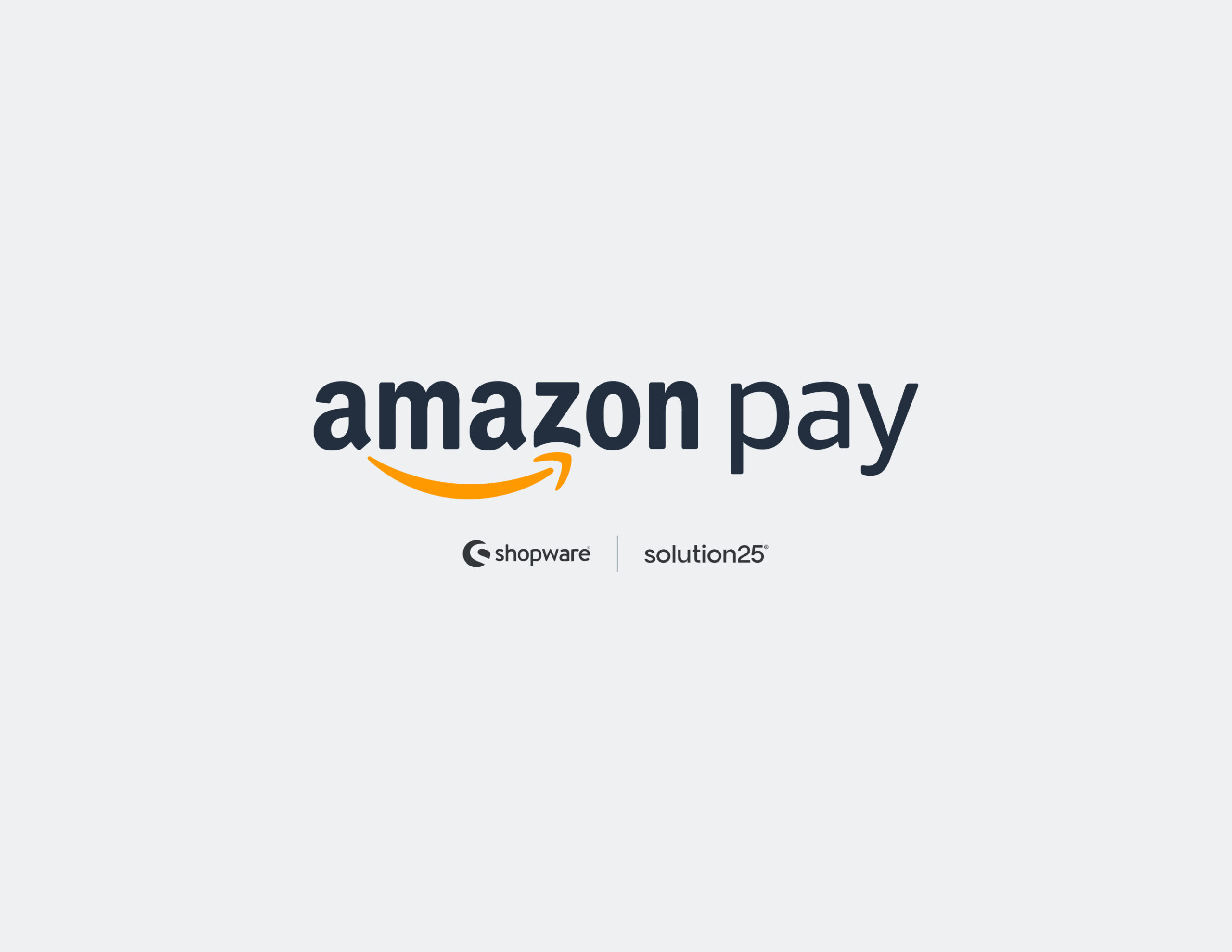
Alright, so I recently had to set up Amazon Pay on a Shopware 6 store, and figured I’d write everything down while it’s still fresh. If you’re doing the same and don’t want to spend hours digging through settings or second-guessing what button to click, this might save you some time.
Amazon Pay is one of those payment options that just makes sense. Most people already have an Amazon account, so they don’t need to pull out a credit card or fill in their address. That alone can speed things up and reduce the number of abandoned checkouts especially on mobile. It’s also one of those things where once it’s working, you kind of forget how useful it is.
This guide walks through the whole setup process from installing the plugin to testing it and making sure everything works before you go live. I’ve included screenshots where they help (because let’s be honest, nobody wants to read instructions without knowing what the screen should look like).
Hey! So if you’re here, you’re probably trying to add Amazon Pay to your Shopware 6 store, right? Good news—it’s not as tricky as it might seem. I just went through this myself, and thought I’d share the exact steps so you don’t have to waste time guessing or hunting around the dashboard.
Amazon Pay is great because loads of people already have Amazon accounts. That means your customers don’t have to punch in their card details or address they just use what they’ve got. It speeds up checkout and can really help with those pesky abandoned carts, especially if folks are on their phones.
This guide will walk you through the whole process from installing the plugin, setting it up, to making sure it’s all working before you go live. And I threw in some screenshots because, honestly, it’s way easier when you can see what the screen should look like.
You don’t have to be a tech wizard. If you can find your way around the Shopware 6 admin panel, you’re good. I’ll keep it simple and straightforward.
Before you jump in, let’s make sure you’ve got all the basics covered so you don’t hit any roadblocks later. Here’s a quick checklist of what you need to get started:
Amazon Merchant Account: You’ll have to sign up for a separate Amazon Pay Merchant Account. Don’t use your regular Amazon selling account email use a different one. Just head over to the Amazon Pay signup page, fill out your business details (including tax info), and then wait a couple of days for Amazon to verify you. So, it’s best to get this done early.
Getting the Amazon Pay plugin is a breeze. You can grab it straight from the Shopware Store or even from your Shopware admin panel. Just search for “Amazon Pay,” and it’ll pop right up.
Alright, now that the plugin’s installed, the next step is hooking it up to your Amazon Pay account. You’ll need to grab some API credentials, but don’t worry it’s pretty straightforward. I’ll walk you through it.
A Couple Extra Tips
If something feels off, check the logs in Shopware (Settings > Logs) to see if there are any errors related to Amazon Pay.
You can also open your browser’s developer tools (like Chrome DevTools) to watch what’s happening during checkout it can help you spot problems.
If it’s still not working, double-check your API keys and Seller Central settings. Even one small mistake can cause issues.
Go to Settings > Logs in Shopware and filter for “Amazon Pay” to spot any issues.
Look for errors like failed authentications or webhook problems.
If nothing else works, check Seller Central or Amazon’s developer portal for any service outages.
When you’re ready, just jump into Shopware and switch Amazon Pay from Sandbox to Live. Save it, then try a quick test checkout to be sure it’s all good.
Make sure your Store ID, Merchant ID, and keys are spot on. Don’t forget to check that the IPN URL in Seller Central is set right. Also, double-check your currencies and countries match where you want to sell.
Finally, give your customers a heads-up! Put the Amazon Pay logo on your checkout or footer, and maybe send out a quick note letting people know it’s now an option. Easy and trustworthy.
What if Amazon Pay won’t connect?
What about fees?
Fees depend on where you are and the kind of transaction. The latest info’s in Seller Central.
How do refunds work?
You can refund right from the Amazon Pay dashboard or with the API.
Just stick to Amazon’s rules and give your customers a heads-up when the refund’s done.